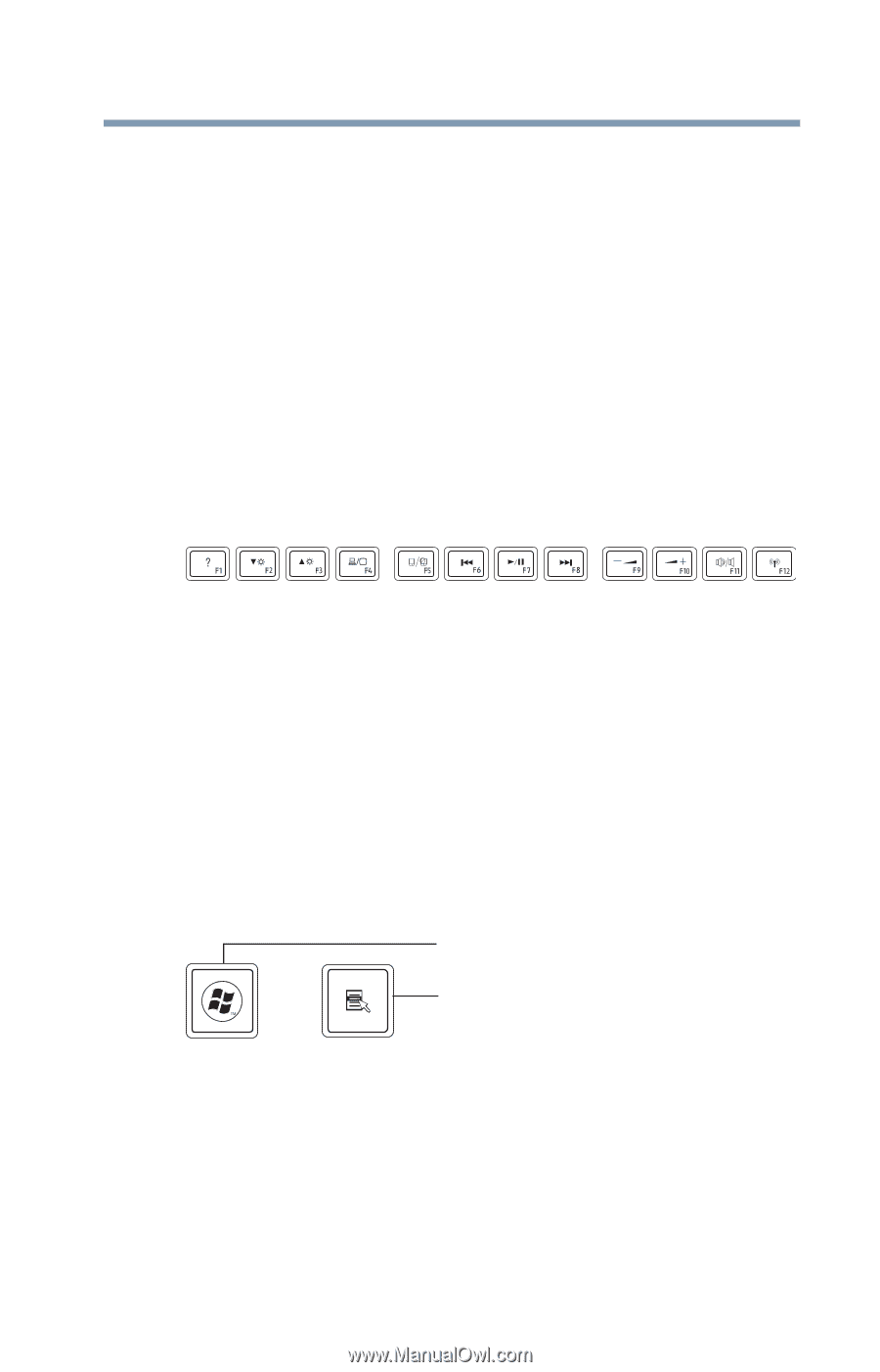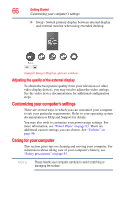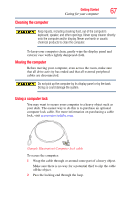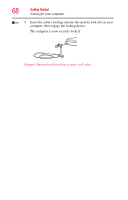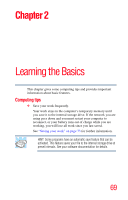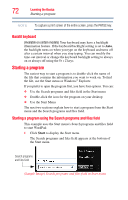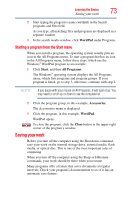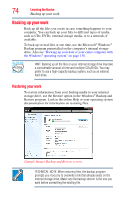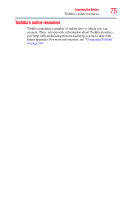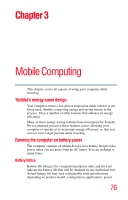Toshiba Satellite U845W-S410P User Guide - Page 71
Character keys, Function keys, Special Windows® keys, Windows, Application key
 |
View all Toshiba Satellite U845W-S410P manuals
Add to My Manuals
Save this manual to your list of manuals |
Page 71 highlights
Learning the Basics 71 Using the keyboard Character keys Typing with the character keys is very much like typing on a typewriter, except that: ❖ The space bar creates a space character instead of just passing over an area of the page. ❖ The lowercase letter l (el) and the number 1 are not interchangeable. ❖ The uppercase letter O and the number 0 are not interchangeable. Function keys The function keys (not to be confused with the Fn key) are the 12 keys at the top of the keyboard, labeled F1 through F12. (Sample Illustration) Function keys These keys are called function keys because they execute programmed functions when pressed. Function keys marked with icons offer convenient control of especially useful computer functions (adjustment of display brightness, for example). The Function keys on this computer are operated simply by pressing them, but it's also possible to configure them to work in conjunction with the Fn key, as on some other computer models. To enable the Fn functionality, please refer to "TOSHIBA Hardware Setup" on page 110. Special Windows® keys Windows® key Application key (Sample Illustration) Special Windows® keys Your computer's keyboard has one key and one button that have special functions in Windows®: ❖ Windows® key-Opens the Start menu ❖ Application key-Has a similar function as the secondary mouse button