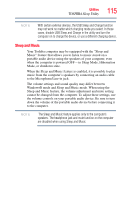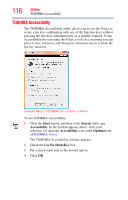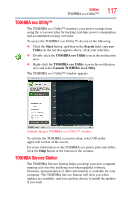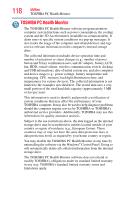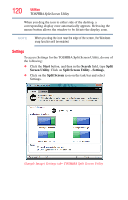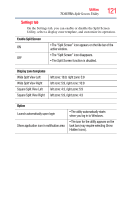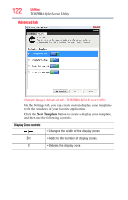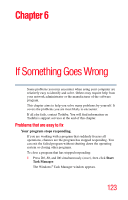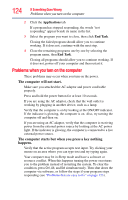Toshiba Satellite U845W-S410P User Guide - Page 119
TOSHIBA Split Screen Utility, Start, Search, Split, Screen Utility, Split Screen
 |
View all Toshiba Satellite U845W-S410P manuals
Add to My Manuals
Save this manual to your list of manuals |
Page 119 highlights
Utilities TOSHIBA Split Screen Utility 119 TOSHIBA Split Screen Utility The TOSHIBA Split Screen Utility enables you to create multiple display zones on a screen and to fit the active windows within those zones. NOTE Not all active windows can fit within the display zones. To access the TOSHIBA Split Screen Utility, do one of the following: ❖ Click the Start button, and then in the Search field, type Split Screen Utility. In the list that appears above, click your selection to enable this feature. (Sample Image) Search field - TOSHIBA Split Screen Utility ❖ Click the Split Screen icon on the Task Bar (you may need to click the "Show hidden icon" on the Task Bar). The Split screen icon appears when you place the cursor on the title bar of an active window.