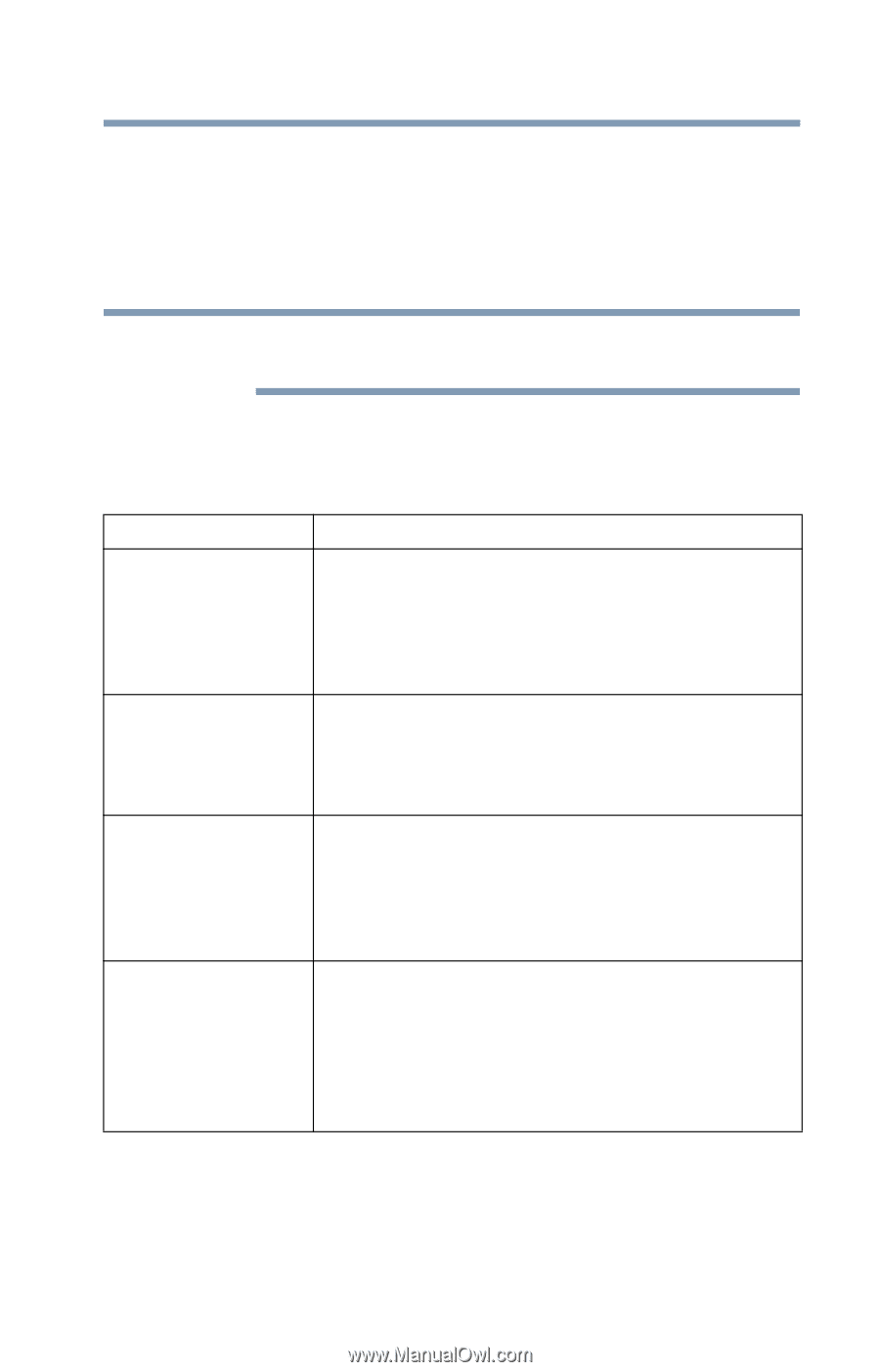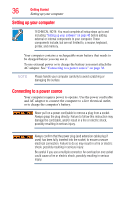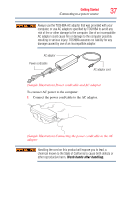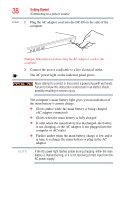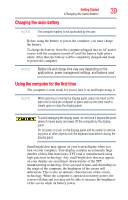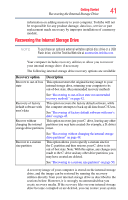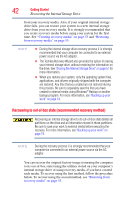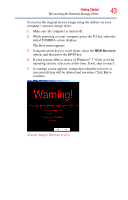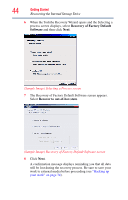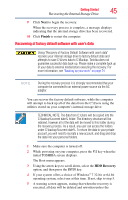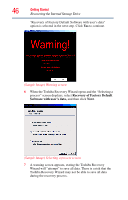Toshiba Satellite U845W-S410P User Guide - Page 41
Recovering the Internal Storage Drive, Recovery option, Description
 |
View all Toshiba Satellite U845W-S410P manuals
Add to My Manuals
Save this manual to your list of manuals |
Page 41 highlights
Getting Started 41 Recovering the Internal Storage Drive information on adding memory to your computer. Toshiba will not be responsible for any product damage, data loss, service or part replacement made necessary by improper installation of a memory module. Recovering the Internal Storage Drive NOTE To purchase an optional external writable optical disc drive or a USB Flash drive, visit the Toshiba Web site at accessories.toshiba.com. Your computer includes recovery utilities to allow you to recover your internal storage drive if necessary. The following internal storage drive recovery options are available: Recovery option Recover to out-of-box state Description This option restores the original factory image to your internal storage drive, returning your computer to its out-of-box state. (Recommended recovery method) See "Recovering to out-of-box state (recommended recovery method)" on page 42. Recovery of factory default software with user's data This option recovers the factory default software, while the computer attempts to back up all data from C:\Users. See "Recovering of factory default software with user's data" on page 45. Recover without This option recovers just your C: drive, leaving any other changing the internal partitions you may have created (for example, a D: drive) storage drive partitions intact. Recover to a custom size partition See "Recovering without changing the internal storage drive partitions" on page 48. This option allows you to specify a custom size for the C: partition and then restores your C: drive to its out-of-box state. Note: With this option, any changes you made to the C: drive and any other drive partitions you may have created are deleted. See "Recovering to a custom size partition" on page 50. A recovery image of your computer is stored on the internal storage drive, and the image can be restored by running the recovery utilities directly from your internal storage drive as described in the sections below. However, it is strongly recommended that you create recovery media. If the recovery files on your internal storage drive become corrupted or are deleted, you can restore your system