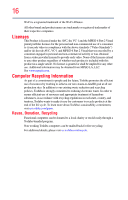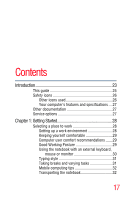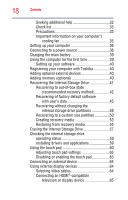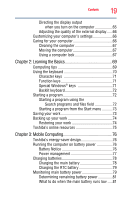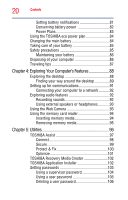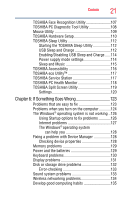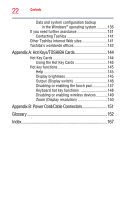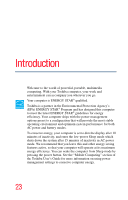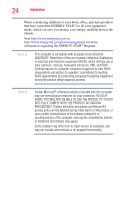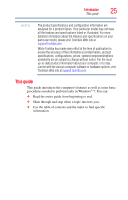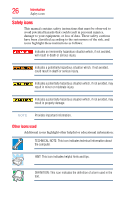Toshiba Satellite U845W-S410P User Guide - Page 21
If Something Goes Wrong, Enabling/Disabling USB Sleep and Charge
 |
View all Toshiba Satellite U845W-S410P manuals
Add to My Manuals
Save this manual to your list of manuals |
Page 21 highlights
Contents 21 TOSHIBA Face Recognition Utility 107 TOSHIBA PC Diagnostic Tool Utility 108 Mouse Utility 109 TOSHIBA Hardware Setup 110 TOSHIBA Sleep Utility 112 Starting the TOSHIBA Sleep Utility 112 USB Sleep and Charge 112 Enabling/Disabling USB Sleep and Charge......114 Power supply mode settings 114 Sleep and Music 115 TOSHIBA Accessibility 116 TOSHIBA eco Utility 117 TOSHIBA Service Station 117 TOSHIBA PC Health Monitor 118 TOSHIBA Split Screen Utility 119 Settings 120 Chapter 6: If Something Goes Wrong 123 Problems that are easy to fix 123 Problems when you turn on the computer............124 The Windows® operating system is not working ..126 Using Startup options to fix problems 126 Internet problems 127 The Windows® operating system can help you 128 Fixing a problem with Device Manager 128 Checking device properties 128 Memory problems 129 Power and the batteries 129 Keyboard problems 130 Display problems 131 Disk or storage drive problems 132 Error-checking 133 Sound system problems 133 Wireless networking problems 134 Develop good computing habits 135