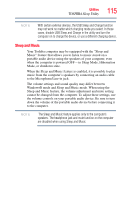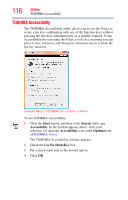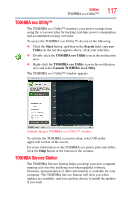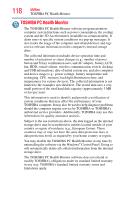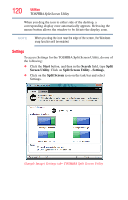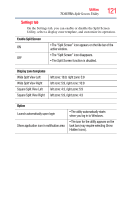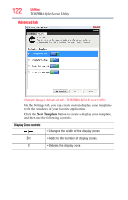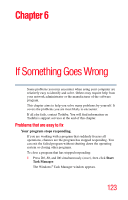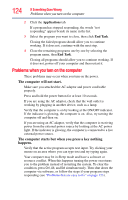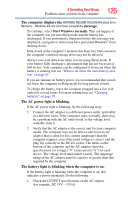Toshiba Satellite U845W-S410P User Guide - Page 120
Settings, Start, Search, Split, Screen Utility, Split Screen Utility - Settings, Split Screen
 |
View all Toshiba Satellite U845W-S410P manuals
Add to My Manuals
Save this manual to your list of manuals |
Page 120 highlights
120 Utilities TOSHIBA Split Screen Utility When you drag the icon to either side of the desktop, a corresponding display zone automatically appears. Releasing the mouse button allows the window to be fit into the display zone. NOTE When you drag the icon near the edge of the screen, the Windows snap function will be enabled. Settings To access Settings for the TOSHIBA Split Screen Utility, do one of the following: ❖ Click the Start button, and then in the Search field, type Split Screen Utility. Click on Split Screen Utility - Settings, ❖ Click on the Split Screen icon on the task bar and select Settings. (Sample Image) Settings tab- TOSHIBA Split Screen Utility
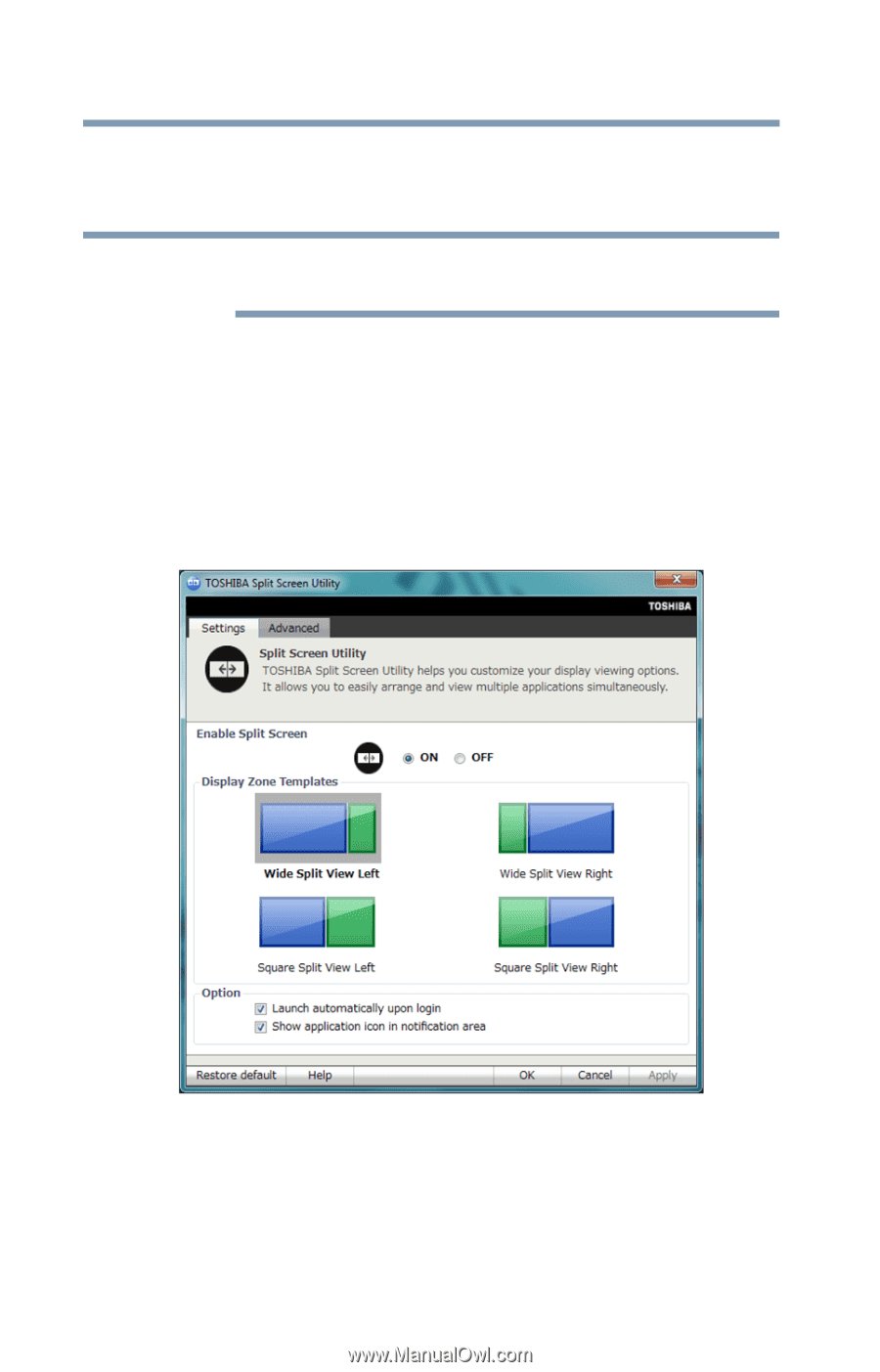
120
Utilities
TOSHIBA Split Screen Utility
When you drag the icon to either side of the desktop, a
corresponding display zone automatically appears. Releasing the
mouse button allows the window to be fit into the display zone.
When you drag the icon near the edge of the screen, the Windows
snap function will be enabled.
Settings
To access Settings for the TOSHIBA Split Screen Utility, do one of
the following:
❖
Click the
Start
button, and then in the
Search
field, type
Split
Screen Utility
. Click on
Split Screen Utility - Settings
,
❖
Click on the
Split Screen
icon on the task bar and select
Settings.
(Sample Image) Settings tab– TOSHIBA Split Screen Utility
NOTE