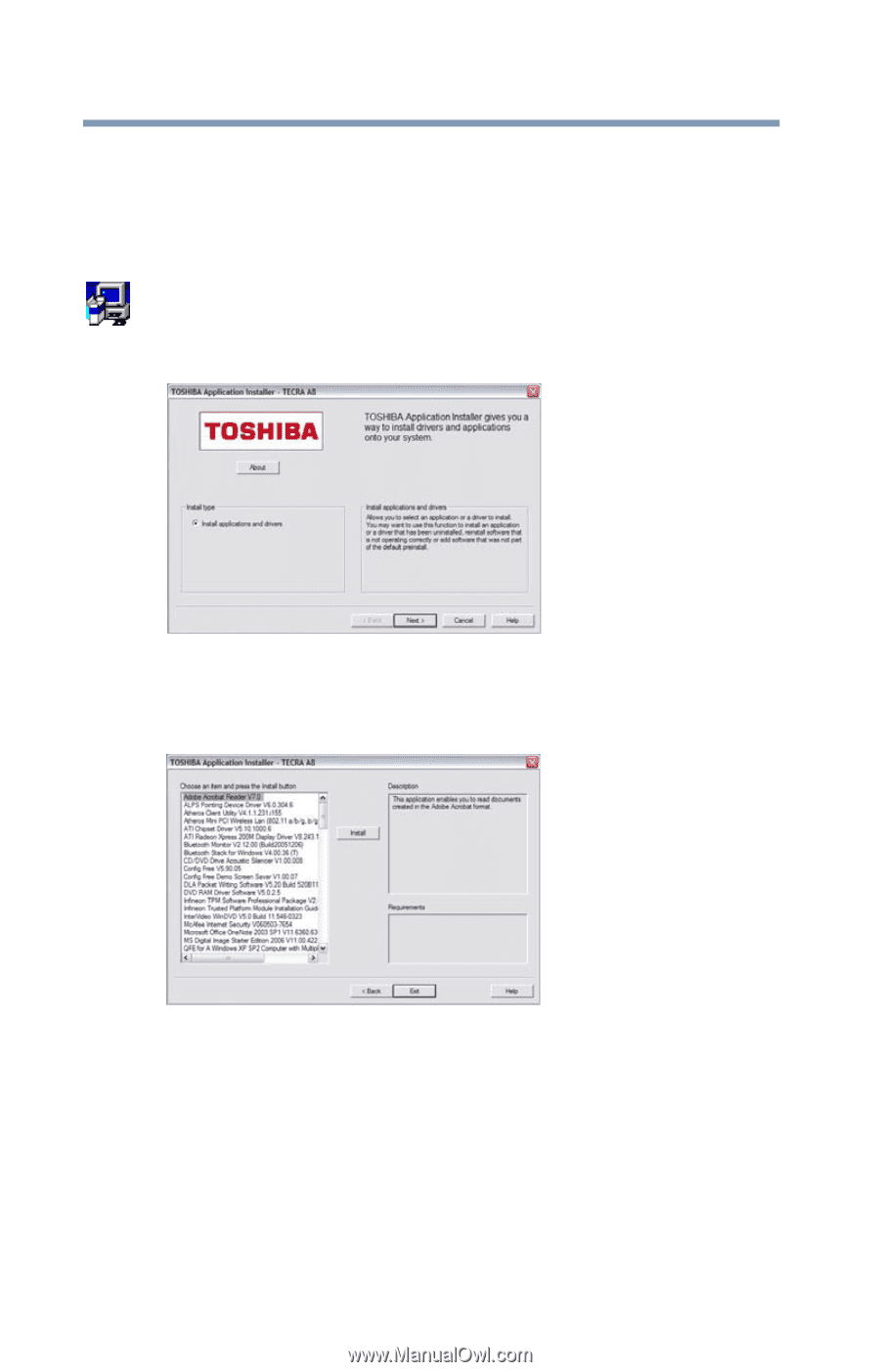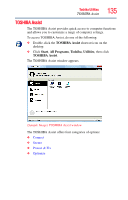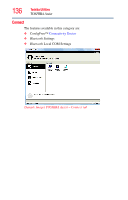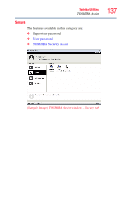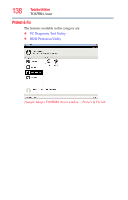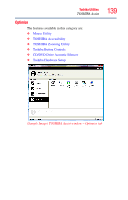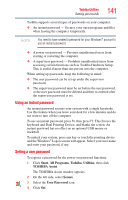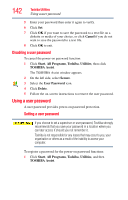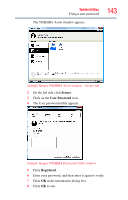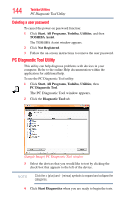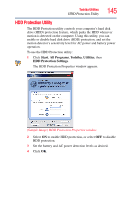Toshiba Tecra A8-EZ8512 User Guide - Page 140
Toshiba Application Installer, Setting passwords
 |
View all Toshiba Tecra A8-EZ8512 manuals
Add to My Manuals
Save this manual to your list of manuals |
Page 140 highlights
140 Toshiba Utilities Toshiba Application Installer Toshiba Application Installer The Toshiba Application Installer allows you to reinstall the drivers and applications that were originally bundled with your computer. To reinstall drivers and applications: 1 Double-click the Toshiba Application Installer icon on the Windows® desktop. 2 Click Next. (Sample Image) Toshiba Application Installer screen 3 Click the item(s) you want to install. To select multiple items, hold down the Ctrl key as you make your selections. (Sample Image) Toshiba Application Installer selection screen 4 Click Install, then follow the on-screen prompts to complete the installation process. Setting passwords Setting a password lets you walk away from your computer, secure in the knowledge that nobody can access your files. When you set a password, you must enter the password before you can work on your computer again.