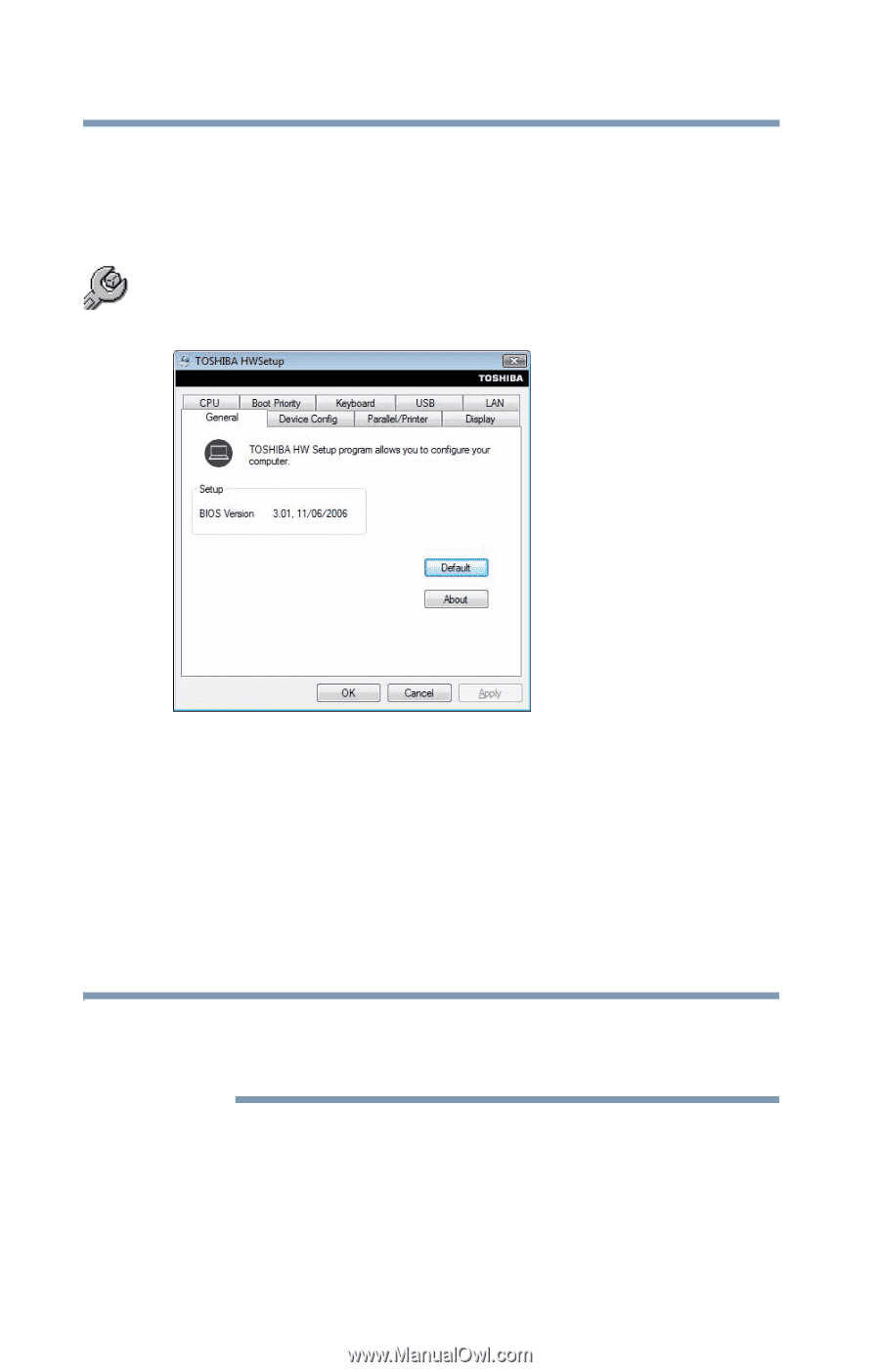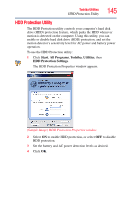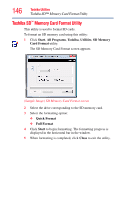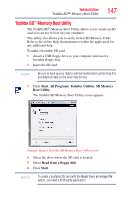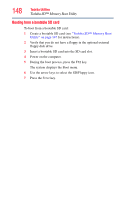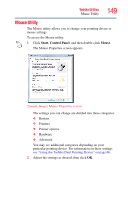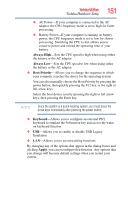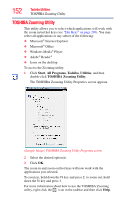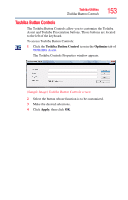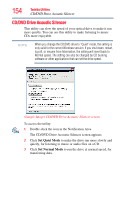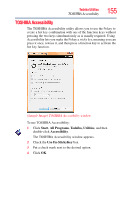Toshiba Tecra A8-EZ8512 User Guide - Page 150
Toshiba Hardware Setup, Start, All Programs, Toshiba, Utilities, HW Setup, General, Device Config - lcd
 |
View all Toshiba Tecra A8-EZ8512 manuals
Add to My Manuals
Save this manual to your list of manuals |
Page 150 highlights
150 Toshiba Utilities Toshiba Hardware Setup Toshiba Hardware Setup Toshiba Hardware Setup is the Toshiba configuration management tool available through the Windows® operating system. To access it: ❖ Click Start, All Programs, Toshiba, Utilities, and then double-click HW Setup. The Toshiba Hardware Setup screen appears. (Sample Image) Toshiba Hardware Setup screen - General tab options The Toshiba Hardware Setup screen has the following tabs: ❖ General-Allows you to view the current BIOS version or change certain settings back to their default values ❖ Device Config-Shows the Device configuration options ❖ Display-Allows you to change various default settings for the built-in LCD display NOTE When the computer restarts, it remembers the last configuration. If data does not appear on the display you are using after starting in Standby Mode, press Fn + F5. ❖ CPU-Allows you to enable or disable CPU frequency switching modes. Dynamically Switchable-This mode is the default setting for your computer, and automatically changes the processing frequency and decreases voltage depending on the power source: