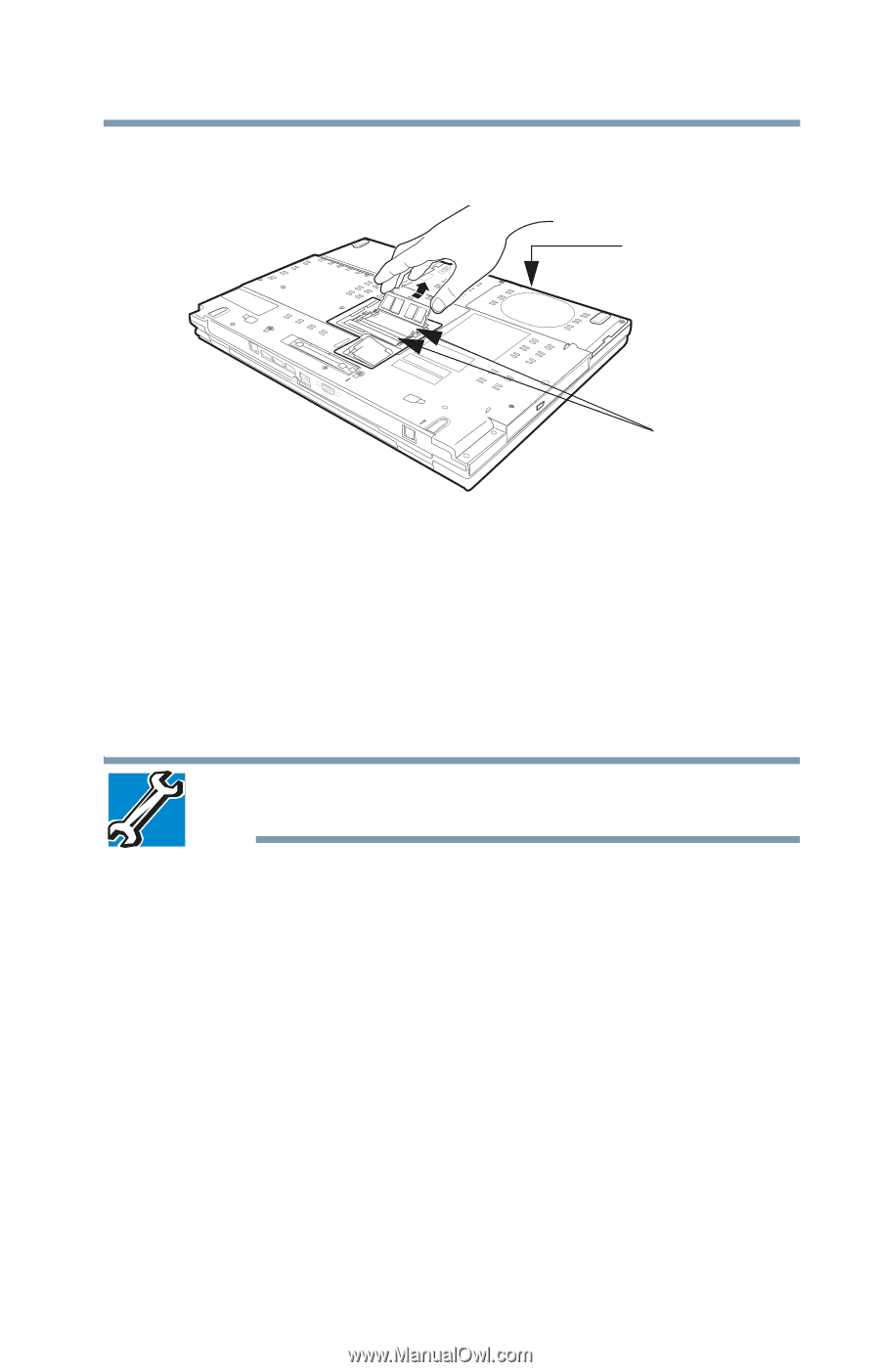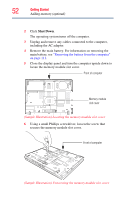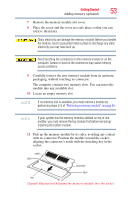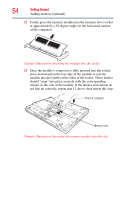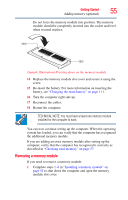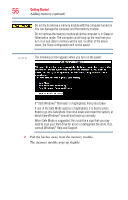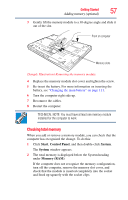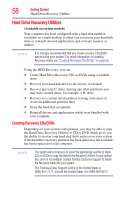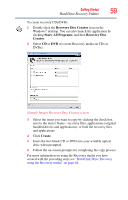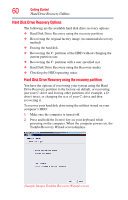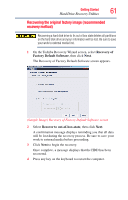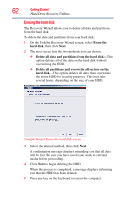Toshiba Tecra A8-EZ8512 User Guide - Page 57
Checking total memory, Start, Control Panel, System, Memory RAM
 |
View all Toshiba Tecra A8-EZ8512 manuals
Add to My Manuals
Save this manual to your list of manuals |
Page 57 highlights
Getting Started 57 Adding memory (optional) 3 Gently lift the memory module to a 30-degree angle and slide it out of the slot. Front of computer Memory slots (Sample Illustration) Removing the memory module 4 Replace the memory module slot cover and tighten the screw. 5 Re-insert the battery. For more information on inserting the battery, see "Changing the main battery" on page 111. 6 Turn the computer right side up. 7 Reconnect the cables. 8 Restart the computer. TECHNICAL NOTE: You must have at least one memory module installed for the computer to work. Checking total memory When you add or remove a memory module, you can check that the computer has recognized the change. To do this: 1 Click Start, Control Panel, and then double-click System. The System window appears. 2 The total memory is displayed below the System heading under Memory (RAM). If the computer does not recognize the memory configuration, turn off the computer, remove the memory slot cover, and check that the module is inserted completely into the socket and lined up squarely with the socket clips.