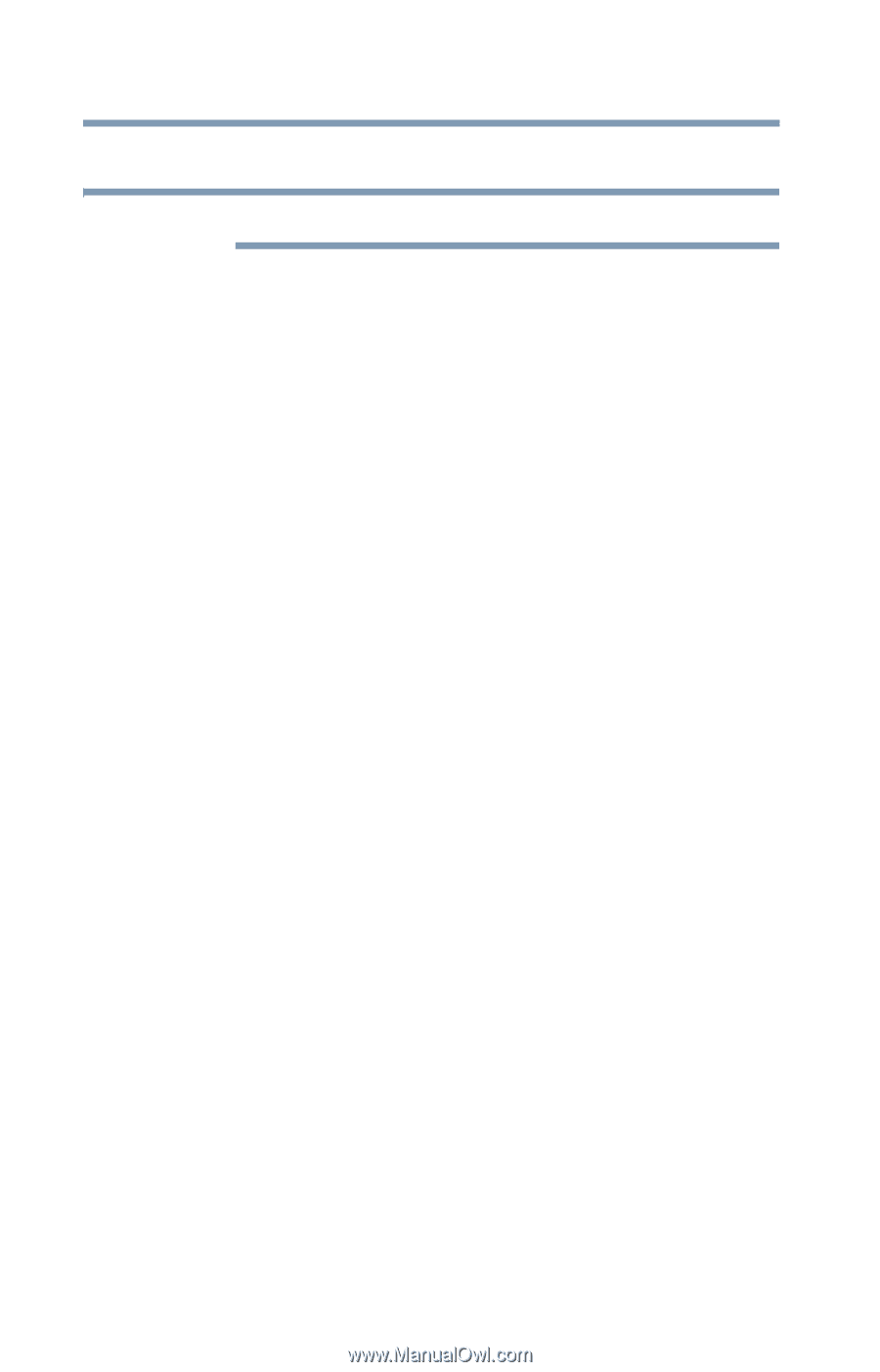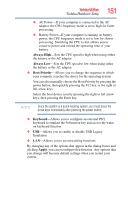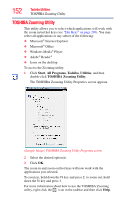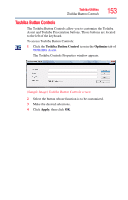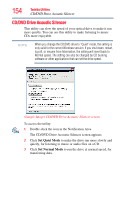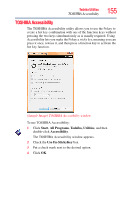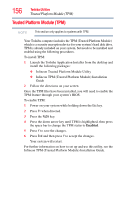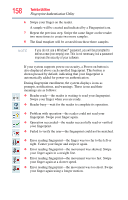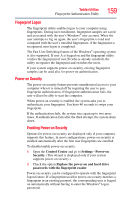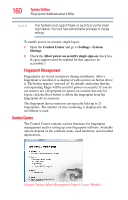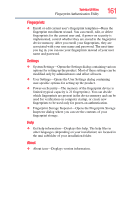Toshiba Tecra A8-EZ8512 User Guide - Page 156
Trusted Platform Module (TPM), Enabled
 |
View all Toshiba Tecra A8-EZ8512 manuals
Add to My Manuals
Save this manual to your list of manuals |
Page 156 highlights
156 Toshiba Utilities Trusted Platform Module (TPM) Trusted Platform Module (TPM) NOTE This section only applies to systems with TPM. Your Toshiba computer includes the TPM (Trusted Platform Module) which is a security encryption device for your system's hard disk drive. TPM is already included on your system, but needs to be installed and enabled using the following procedures. To install TPM: 1 Launch the Toshiba Application Installer from the desktop and install the following packages: ❖ Infineon Trusted Platform Module Utility ❖ Infineon TPM (Trusted Platform Module) Installation Guide 2 Follow the directions on your screen. Once the TPM files have been installed, you will need to enable the TPM feature through your system's BIOS. To enable TPM: 1 Power on your system while holding down the Esc key. 2 Press F1 when directed. 3 Press the PgDn key. 4 Press the down arrow key until TPM is highlighted, then press the space bar to change the TPM status to Enabled. 5 Press Y to save the changes. 6 Press End and then press Y to accept the changes. Your system will restart. For further information on how to set up and use this utility, see the Infineon TPM (Trusted Platform Module) Installation Guide.