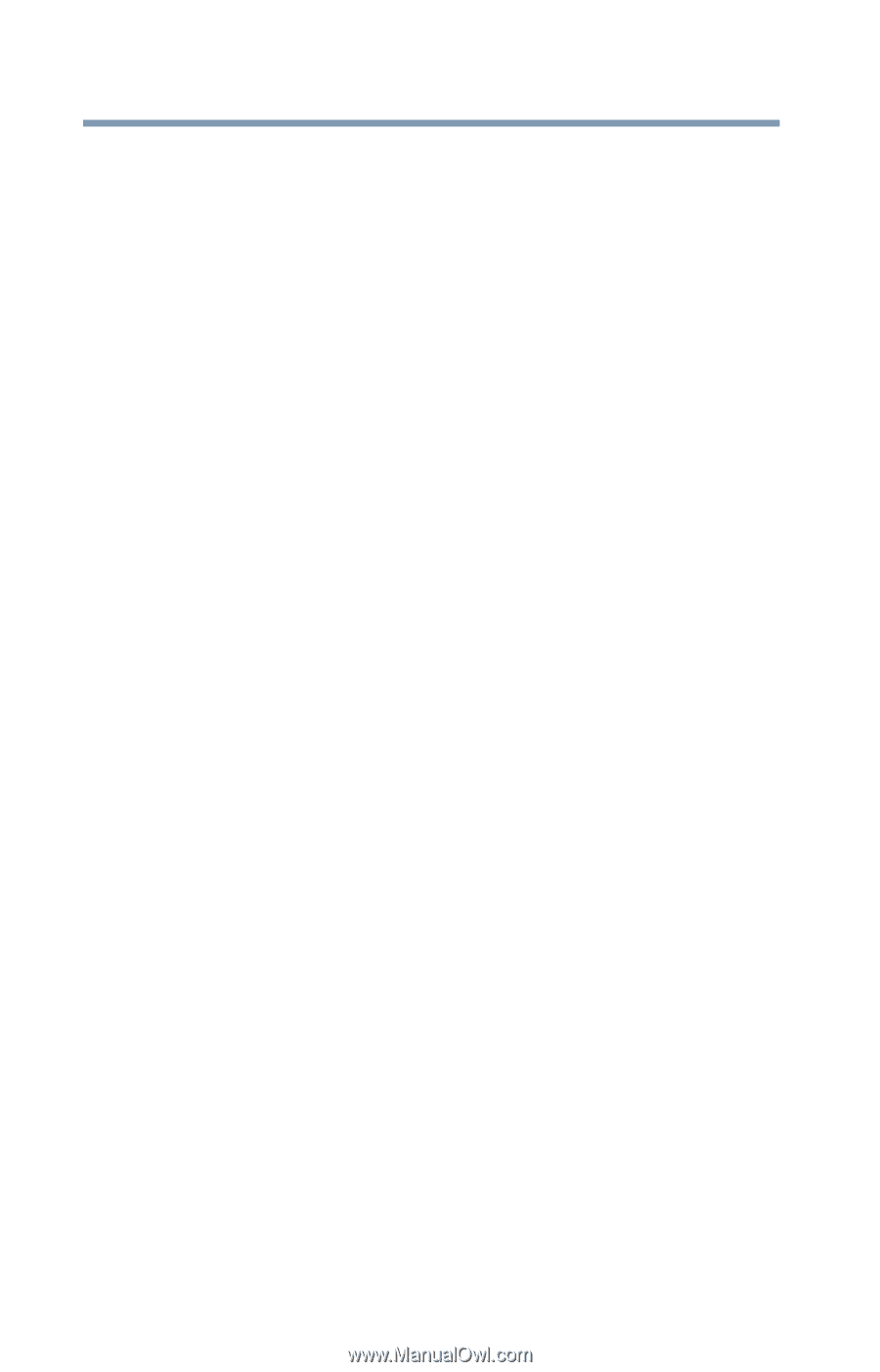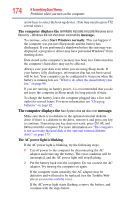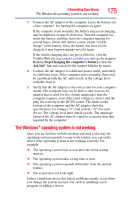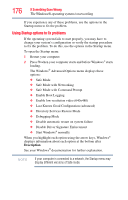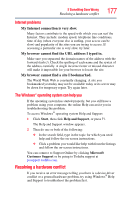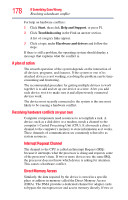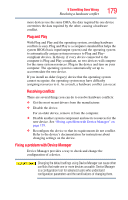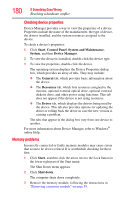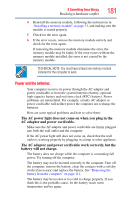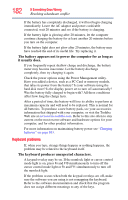Toshiba Tecra A8-EZ8512 User Guide - Page 178
A plan of action, Resolving hardware conflicts on your own, Start, Help and Support, Troubleshooting
 |
View all Toshiba Tecra A8-EZ8512 manuals
Add to My Manuals
Save this manual to your list of manuals |
Page 178 highlights
178 If Something Goes Wrong Resolving a hardware conflict For help on hardware conflicts: 1 Click Start, then click Help and Support, or press F1. 2 Click Troubleshooting in the Find an answer section. A list of category links appear. 3 Click a topic under Hardware and drivers and follow the steps. If there is still a problem, the operating system should display a message that explains what the conflict is. A plan of action The smooth operation of the system depends on the interaction of all devices, programs, and features. If the system or one of its attached devices is not working, resolving the problem can be timeconsuming and frustrating. The recommended procedure for getting multiple devices to work together is to add and set up one device at a time. After you add each device, test it to make sure it and all previously connected devices work. The device most recently connected to the system is the one most likely to be causing a hardware conflict. Resolving hardware conflicts on your own Computer components need resources to accomplish a task. A device, such as a disk drive or a modem, needs a channel to the computer's Central Processing Unit (CPU). It also needs a direct channel to the computer's memory to store information as it works. These channels of communication are commonly referred to as system resources. Interrupt Request Channel The channel to the CPU is called an Interrupt Request (IRQ) because it interrupts what the processor is doing and requests some of the processor's time. If two or more devices use the same IRQ, the processor does not know which device is asking for attention. This causes a hardware conflict. Direct Memory Access Similarly, the data required by the device is stored in a specific place or address in memory called the Direct Memory Access (DMA). The DMA provides a dedicated channel for adapter cards to bypass the microprocessor and access memory directly. If two or