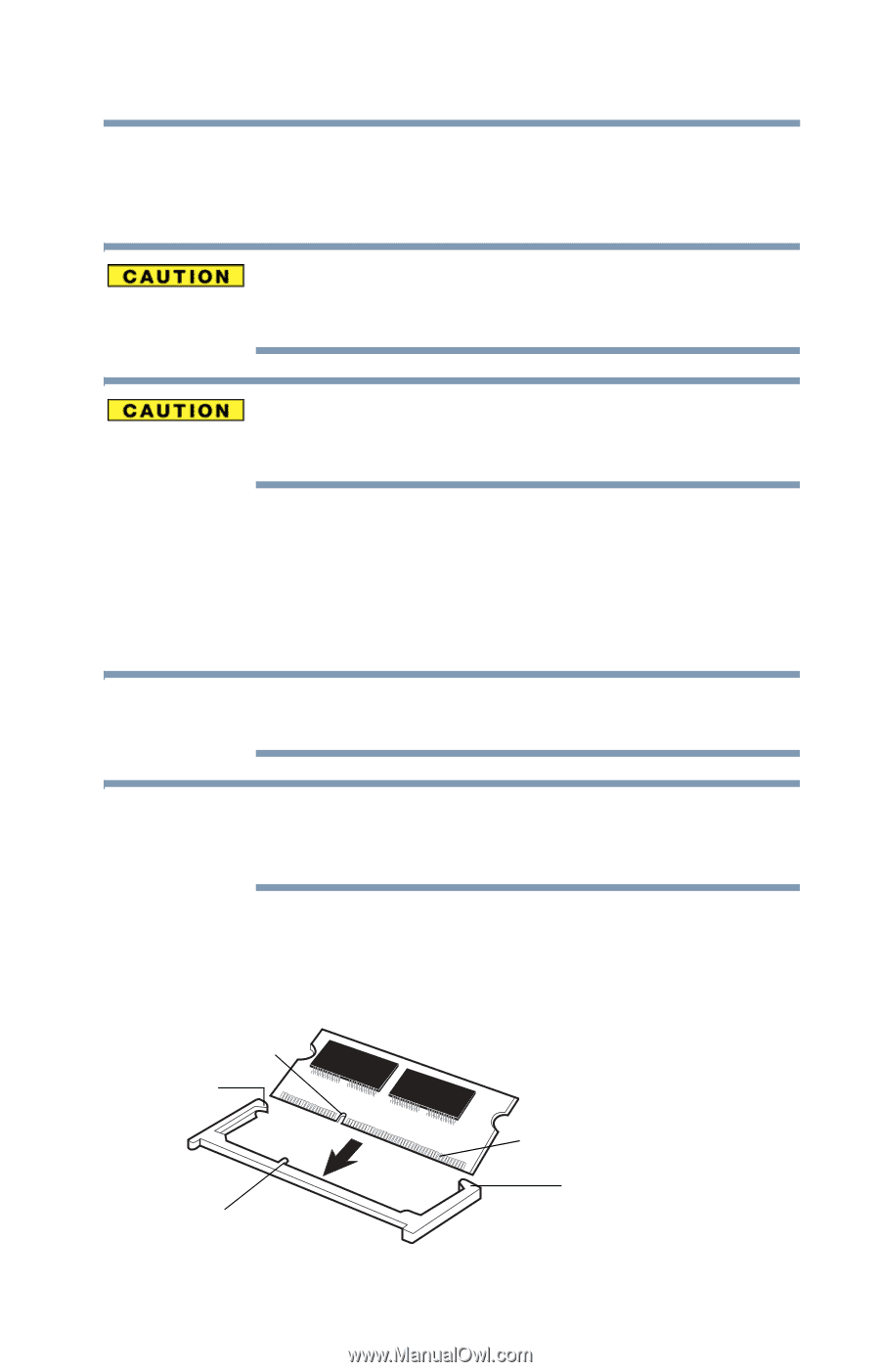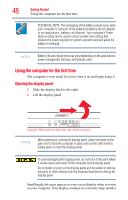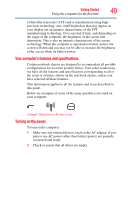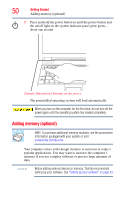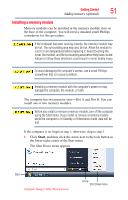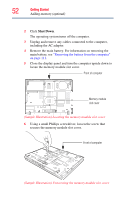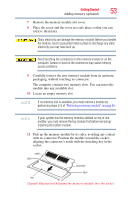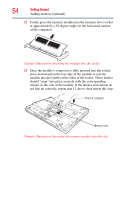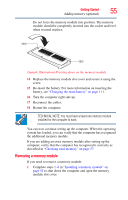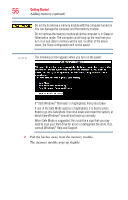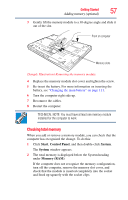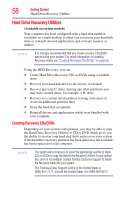Toshiba Tecra A8-EZ8512 User Guide - Page 53
module into any available slot., Pick up the memory module by its sides, avoiding any contact
 |
View all Toshiba Tecra A8-EZ8512 manuals
Add to My Manuals
Save this manual to your list of manuals |
Page 53 highlights
Getting Started 53 Adding memory (optional) 7 Remove the memory module slot cover. 8 Place the screw and the cover in a safe place so that you can retrieve them later. Static electricity can damage the memory module. Before you handle the module, touch a grounded metal surface to discharge any static electricity you may have built up. Avoid touching the connectors on the memory module or on the computer. Grease or dust on the connectors may cause memory access problems. 9 Carefully remove the new memory module from its antistatic packaging, without touching its connector. The computer contains two memory slots. You can insert the module into any available slot. 10 Locate an empty memory slot. NOTE If no memory slot is available, you must remove a module by performing steps 2-3 of "Removing a memory module" on page 55. NOTE If your system has the memory modules stacked on top of one another, you must remove the top module first before removing/ installing the bottom module. 11 Pick up the memory module by its sides, avoiding any contact with its connector. Position the module toward the socket, aligning the connector's notch with the matching key in the socket. notch latch connector latch key (Sample Illustration) Aligning the memory module into the socket