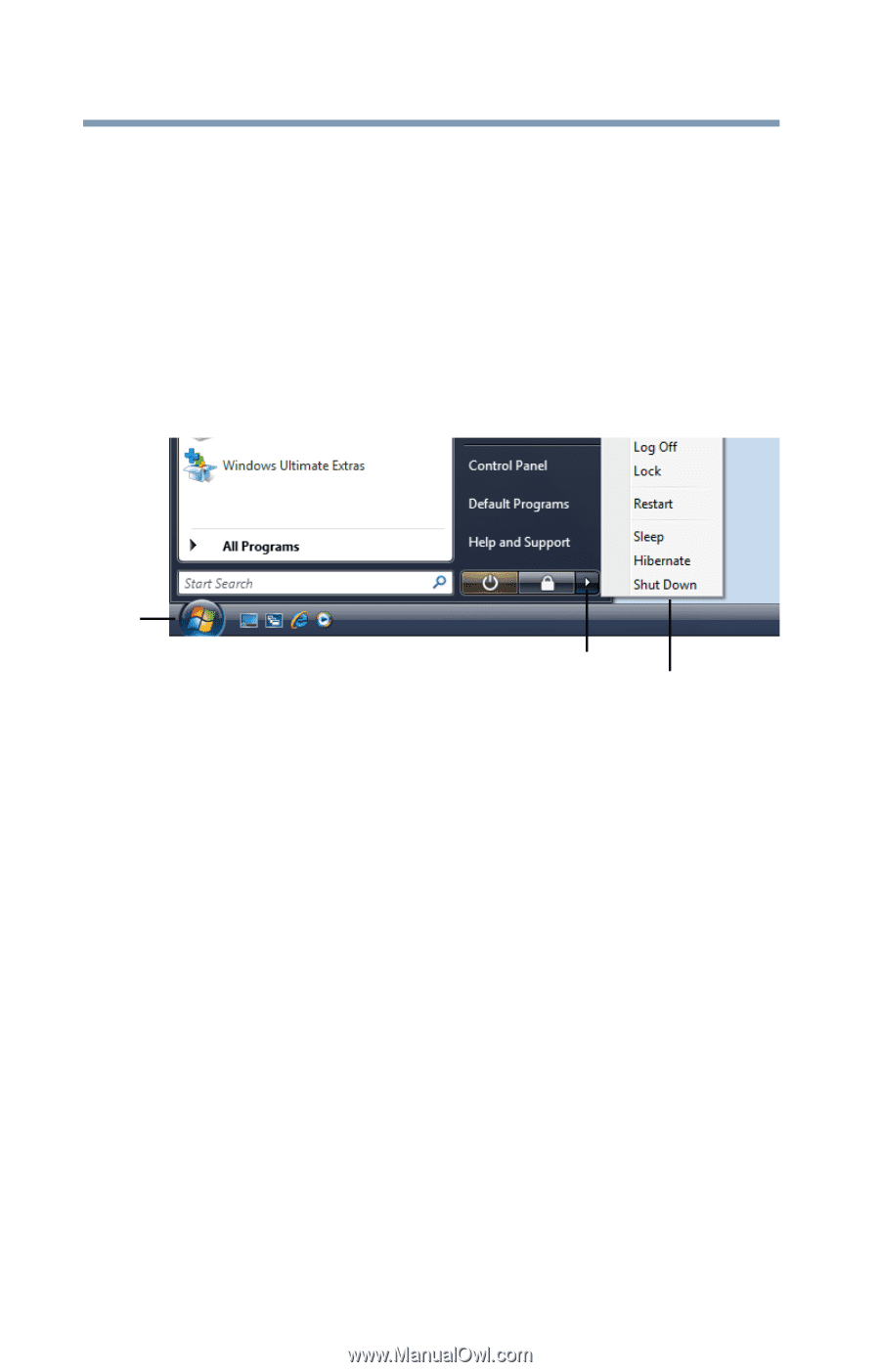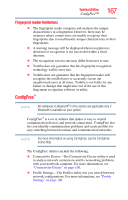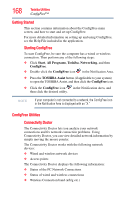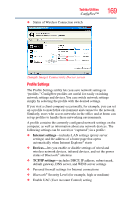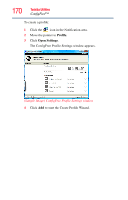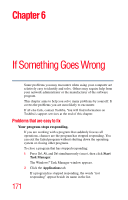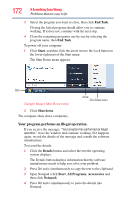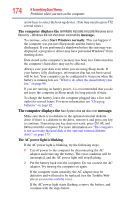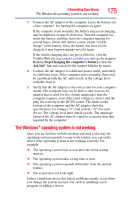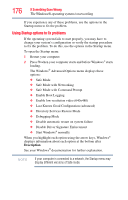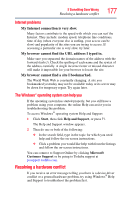Toshiba Tecra A8-EZ8512 User Guide - Page 172
Your program performs an illegal operation., End Task, Start, Shut down, Details, Programs
 |
View all Toshiba Tecra A8-EZ8512 manuals
Add to My Manuals
Save this manual to your list of manuals |
Page 172 highlights
172 If Something Goes Wrong Problems that are easy to fix 3 Select the program you want to close, then click End Task. Closing the failed program should allow you to continue working. If it does not, continue with the next step. 4 Close the remaining programs one by one by selecting the program name, then End Task. To power off your computer: 1 Click Start, and then click the arrow next to the Lock button in the lower-right part of the Start menu. The Shut Down menu appears. Start (Sample Image) Shut Down menu 2 Click Shut down. The computer shuts down completely. Arrow Shut Down menu Your program performs an illegal operation. If you receive the message, "Your program has performed an illegal operation," close the window and continue working. If it happens again, record the details of the message and consult the software manufacturer. To record the details: 1 Click the Details button and select the text the operating system displays. The Details button displays information that the software manufacturer needs to help you solve your problem. 2 Press Ctrl and c simultaneously to copy the text to the clipboard. 3 Open Notepad (click Start, All Programs, Accessories and then click Notepad). 4 Press Ctrl and v simultaneously to paste the details into Notepad.