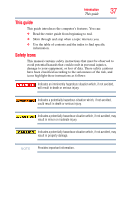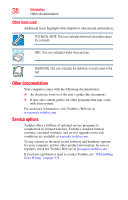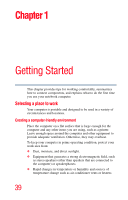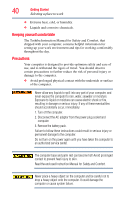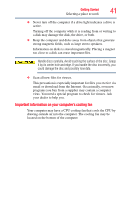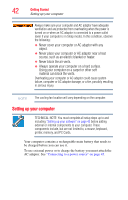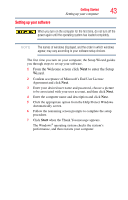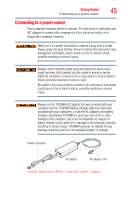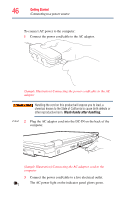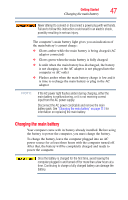Toshiba Tecra A8-EZ8512 User Guide - Page 42
Setting up your computer, source, such as an electric blanket or heater.
 |
View all Toshiba Tecra A8-EZ8512 manuals
Add to My Manuals
Save this manual to your list of manuals |
Page 42 highlights
42 Getting Started Setting up your computer Always make sure your computer and AC adaptor have adequate ventilation and are protected from overheating when the power is turned on or when an AC adaptor is connected to a power outlet (even if your computer is in Sleep mode). In this condition, observe the following: ❖ Never cover your computer or AC adaptor with any object. ❖ Never place your computer or AC adaptor near a heat source, such as an electric blanket or heater. ❖ Never block the air vents. ❖ Always operate your computer on a hard surface. Using your computer on a carpet or other soft material can block the vents. Overheating your computer or AC adaptor could cause system failure, computer or AC adaptor damage, or a fire, possibly resulting in serious injury. NOTE The cooling fan location will vary depending on the computer. Setting up your computer TECHNICAL NOTE: You must complete all setup steps up to and including "Setting up your software" on page 43 before adding external or internal components to your computer. These components include, but are not limited to, a mouse, keyboard, printer, memory, and PC Cards. Your computer contains a rechargeable main battery that needs to be charged before you can use it. To use external power or to charge the battery you must attach the AC adaptor. See "Connecting to a power source" on page 45.