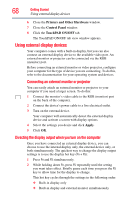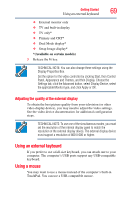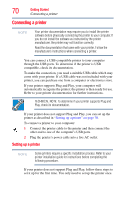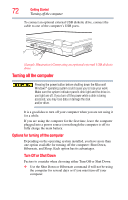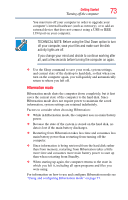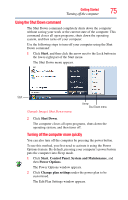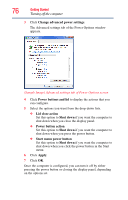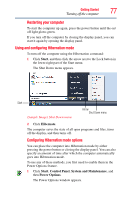Toshiba Tecra A8-EZ8512 User Guide - Page 73
Hibernation mode, TECHNICAL NOTE: Before using the Shut Down option to turn
 |
View all Toshiba Tecra A8-EZ8512 manuals
Add to My Manuals
Save this manual to your list of manuals |
Page 73 highlights
Getting Started 73 Turning off the computer You must turn off your computer in order to upgrade your computer's internal hardware (such as memory), or to add an external device that does not connect using a USB or IEEE 1394 port on your computer. TECHNICAL NOTE: Before using the Shut Down option to turn off your computer, save your files and make sure the disk activity lights are off. If you change your mind and decide to continue working after all, wait a few seconds before turning the computer on again. ❖ Use the Sleep command to save your work, system settings, and current state of the desktop to hard disk, so that when you turn on the computer again, you will quickly and automatically return to where you left off. Hibernation mode Hibernation mode shuts the computer down completely, but it first saves the current state of the computer to the hard disk. Since Hibernation mode does not require power to maintain the saved information, system settings are retained indefinitely. Factors to consider when choosing Hibernation: ❖ While in Hibernation mode, the computer uses no main battery power. ❖ Because the state of the system is stored on the hard disk, no data is lost if the main battery discharges. ❖ Restarting from Hibernation takes less time and consumes less main battery power than restarting from turning off the computer. ❖ Since information is being retrieved from the hard disk rather than from memory, restarting from Hibernation takes a little more time and consumes more main battery power to start up than when restarting from Standby. ❖ When starting up again, the computer returns to the state in which you left it, including all open programs and files you were using. For information on how to use and configure Hibernation mode see "Using and configuring Hibernation mode" on page 77.