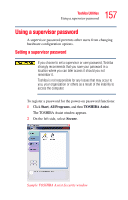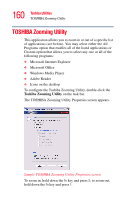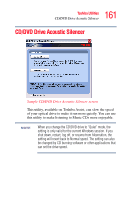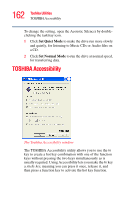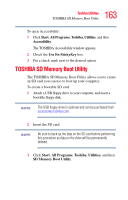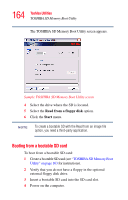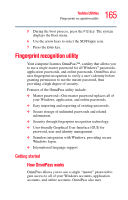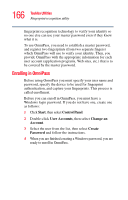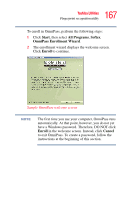Toshiba U105 User Guide - Page 162
TOSHIBA Accessibility
 |
View all Toshiba U105 manuals
Add to My Manuals
Save this manual to your list of manuals |
Page 162 highlights
162 Toshiba Utilities TOSHIBA Accessibility To change the setting, open the Acoustic Silencer by doubleclicking the tasktray icon. 1 Click Set Quiet Mode to make the drive run more slowly and quietly, for listening to Music CDs or Audio files on a CD. 2 Click Set Normal Mode to run the drive at normal speed, for transferring data. TOSHIBA Accessibility The Toshiba Accessibility window The TOSHIBA Accessibility utility allows you to use the Fn key to create a hot key combination with one of the function keys without pressing the two keys simultaneously as is usually required. Using Accessibility lets you make the Fn key a sticky key, meaning you can press it once, release it, and then press a function key to activate the hot key function.
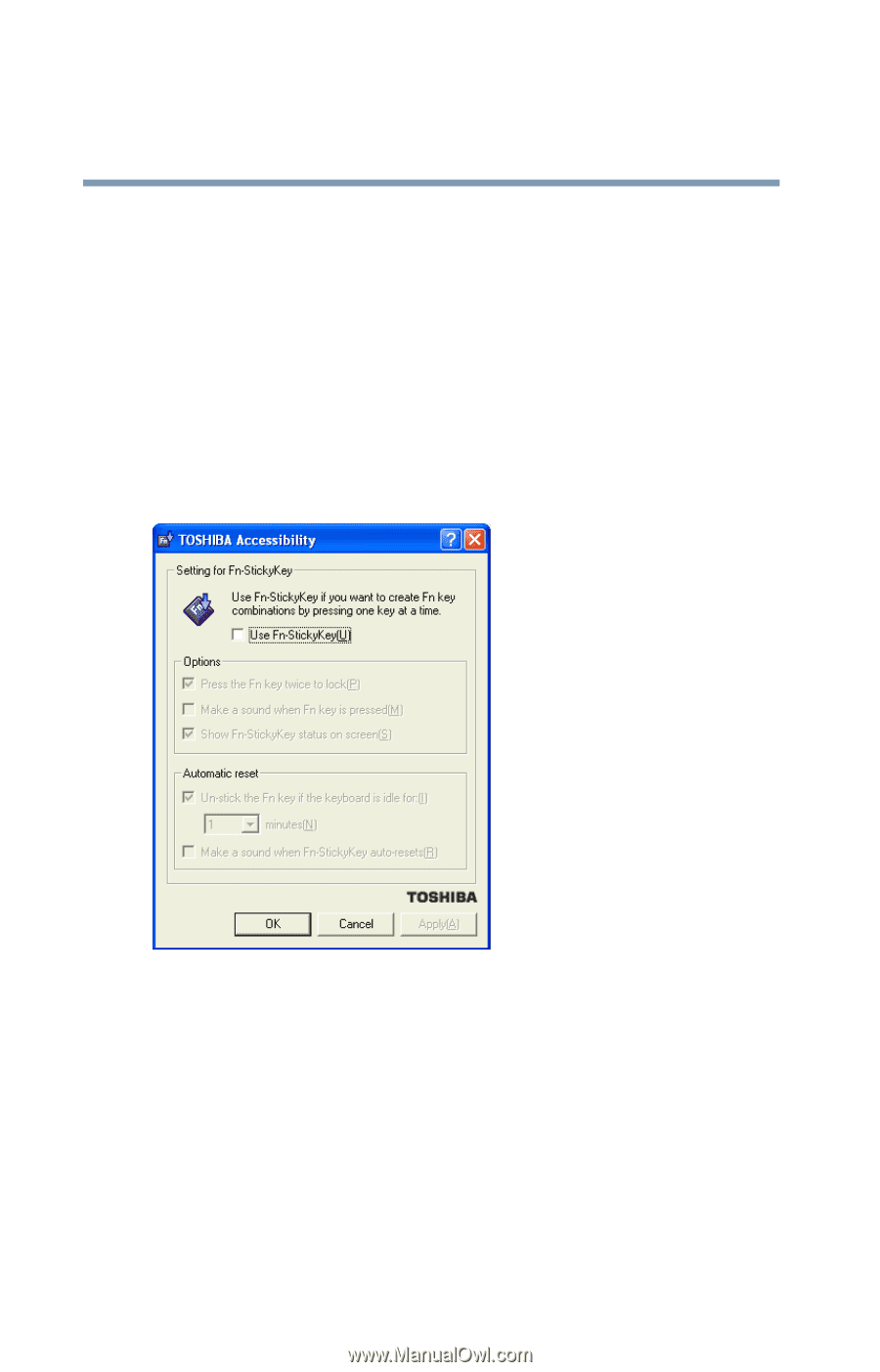
162
Toshiba Utilities
TOSHIBA Accessibility
To change the setting, open the Acoustic Silencer by double-
clicking the tasktray icon.
1
Click
Set Quiet Mode
to make the drive run more slowly
and quietly, for listening to Music CDs or Audio files on
a CD.
2
Click
Set Normal Mode
to run the drive at normal speed,
for transferring data.
TOSHIBA Accessibility
The Toshiba Accessibility window
The TOSHIBA Accessibility utility allows you to use the
Fn
key to create a hot key combination with one of the function
keys without pressing the two keys simultaneously as is
usually required. Using Accessibility lets you make the
Fn
key
a
sticky key
, meaning you can press it once, release it, and
then press a function key to activate the hot key function.