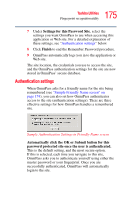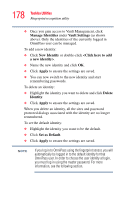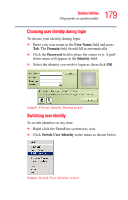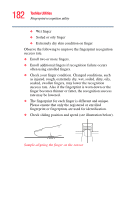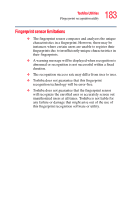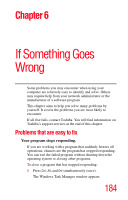Toshiba U105 User Guide - Page 180
Identities and password management, Switch Identity, Identity
 |
View all Toshiba U105 manuals
Add to My Manuals
Save this manual to your list of manuals |
Page 180 highlights
180 Toshiba Utilities Fingerprint recognition utility ❖ The Switch Identity dialog appears. Select the desired identity, then click OK. Sample Select Identity screen Identities and password management The Manage Passwords interface (see "Password management" on page 176) contains a pull-down selection box labeled Identity. This field lets you choose the identity whose passwords you wish to manage. When you select an identity here, only those password protected dialogs that are associated with that identity are shown (see below). You can perform all the functions explained in "Password management" on page 176. Sample Managing Passwords for Multiple Identities

180
Toshiba Utilities
Fingerprint recognition utility
❖
The
Switch Identity
dialog appears. Select the desired
identity, then click
OK
.
Sample Select Identity screen
Identities and password management
The Manage Passwords interface (see
“Password
management” on page 176
) contains a pull-down selection
box labeled
Identity
. This field lets you choose the identity
whose passwords you wish to manage. When you select an
identity here, only those password protected dialogs that are
associated with that identity are shown (see below). You can
perform all the functions explained in
“Password
management” on page 176
.
Sample Managing Passwords for Multiple Identities