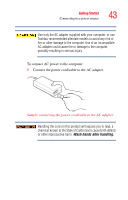Toshiba U105 User Guide - Page 48
Adding memory
 |
View all Toshiba U105 manuals
Add to My Manuals
Save this manual to your list of manuals |
Page 48 highlights
48 Getting Started Adding memory 3 Push the power button in until the on/off light on the system indicator panel glows green. Power button Sample turning on the power The preinstalled operating system will load automatically. When you turn on the computer for the first time, do not turn off the power again until the operating system has loaded completely. Adding memory HINT: To purchase additional memory modules see the accessories information packaged with your system or visit accessories.toshiba.com. Your libretto U100/U105 computer comes with enough memory to run most of today's popular applications. You

48
Getting Started
Adding memory
3
Push the power button in until the on/off light on the
system indicator panel glows green.
Sample turning on the power
The preinstalled operating system will load
automatically.
When you turn on the computer for the first time, do not turn
off the power again until the operating system has loaded
completely.
Adding memory
HINT: To purchase additional memory modules see the
accessories information packaged with your system or visit
accessories.toshiba.com
.
Your libretto U100/U105 computer comes with enough
memory to run most of today’s popular applications. You
Power
button