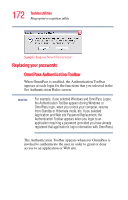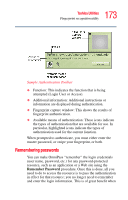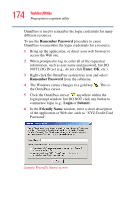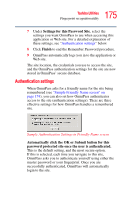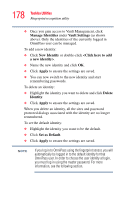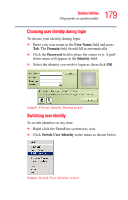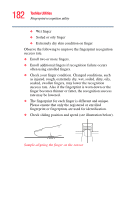Toshiba U105 User Guide - Page 177
OmniPass user identities, Manage Passwords, Vault Settings, Vault Management
 |
View all Toshiba U105 manuals
Add to My Manuals
Save this manual to your list of manuals |
Page 177 highlights
177 Toshiba Utilities Fingerprint recognition utility ❖ Once you gain access to Vault Management, click Manage Passwords under Vault Settings on the left side of the window. ❖ The Manage Passwords interface appears, as shown below. Sample Manage Passwords interface screen OmniPass user identities User identities allow an OmniPass user to have multiple accounts with the same resource. For example, you can have two e-mail accounts, one for work use and the other for personal use, on a single Web site. To do this, you create a unique user identity for each account, so that each account has a unique user name and password. To create and manage identities: ❖ Double-click the OmniPass key in the system tray. ❖ Click Vault Management. ❖ OmniPass will prompt you to authenticate.