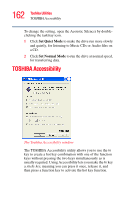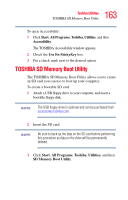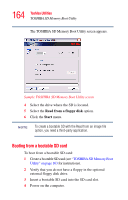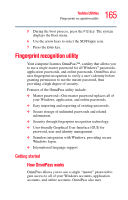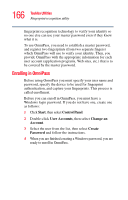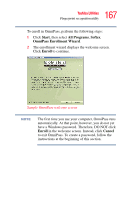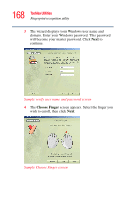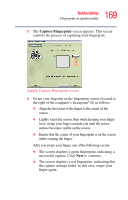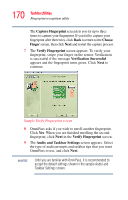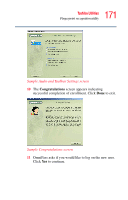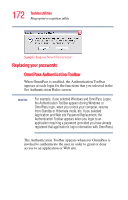Toshiba U105 User Guide - Page 167
Start, All Programs, Softex, OmniPass Enrollment Wizard, Enroll, Cancel, automatically. At that point
 |
View all Toshiba U105 manuals
Add to My Manuals
Save this manual to your list of manuals |
Page 167 highlights
167 Toshiba Utilities Fingerprint recognition utility To enroll in OmniPass, perform the following steps: 1 Click Start, then select All Programs, Softex, OmniPass Enrollment Wizard. 2 The enrollment wizard displays the welcome screen. Click Enroll to continue. Sample OmniPass welcome screen NOTE The first time you use your computer, OmniPass runs automatically. At that point, however, you do not yet have a Windows password. Therefore, DO NOT click Enroll in the welcome screen. Instead, click Cancel to exit OmniPass. To create a password, follow the instructions at the beginning of this section.

167
Toshiba Utilities
Fingerprint recognition utility
To enroll in OmniPass, perform the following steps:
1
Click
Start
, then select
All Programs
,
Softex
,
OmniPass Enrollment Wizard
.
2
The enrollment wizard displays the welcome screen.
Click
Enroll
to continue.
Sample OmniPass welcome screen
The first time you use your computer, OmniPass runs
automatically. At that point, however, you do not yet
have a Windows password. Therefore, DO NOT click
Enroll
in the welcome screen. Instead, click
Cancel
to exit OmniPass. To create a password, follow the
instructions at the beginning of this section.
NOTE