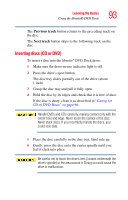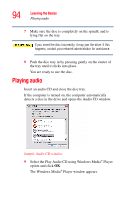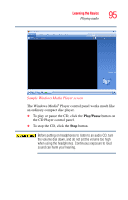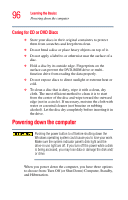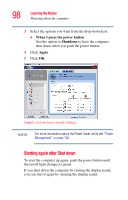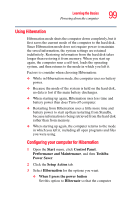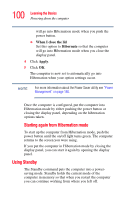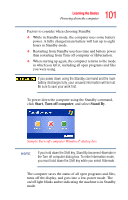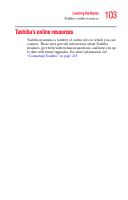Toshiba U105 User Guide - Page 98
Starting again after Shut down, When I press the power button, Shutdown, Apply
 |
View all Toshiba U105 manuals
Add to My Manuals
Save this manual to your list of manuals |
Page 98 highlights
98 Learning the Basics Powering down the computer 3 Select the options you want from the drop-down lists. ❖ When I press the power button Set this option to Shutdown to have the computer shut down when you push the power button. 4 Click Apply. 5 Click OK. Sample system power mode settings NOTE For more information about the Power Saver utility see "Power Management" on page 150. Starting again after Shut down To start the computer up again, push the power button until the on/off light changes to green. If you shut down the computer by closing the display panel, you can start it again by opening the display panel.

98
Learning the Basics
Powering down the computer
3
Select the options you want from the drop-down lists.
❖
When I press the power button
Set this option to
Shutdown
to have the computer
shut down when you push the power button.
4
Click
Apply
.
5
Click
OK
.
Sample system power mode settings
For more information about the Power Saver utility see
“Power
Management” on page 150
.
Starting again after Shut down
To start the computer up again, push the power button until
the on/off light changes to green.
If you shut down the computer by closing the display panel,
you can start it again by opening the display panel.
NOTE