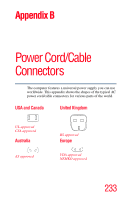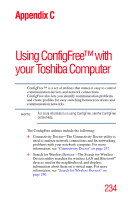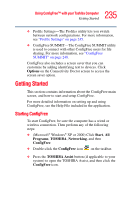Toshiba U105 User Guide - Page 230
Standby mode, Hibernation mode
 |
View all Toshiba U105 manuals
Add to My Manuals
Save this manual to your list of manuals |
Page 230 highlights
230 Hot Keys Standby mode Standby mode Fn + This hot key puts the computer into Standby mode. A message box is displayed by default to confirm that the computer is going into Standby mode. This message box can be set so it does not display. Sample Standby confirmation box For more information about Standby mode, please see "Using Standby" on page 100. Hibernation mode Fn + This hot key puts the computer into Hibernation mode. If Hibernation mode is enabled (the default), a message box is displayed by default to confirm the computer is going into Hibernation mode. The message box can be set so it does not display. Sample Hibernation confirmation box If Hibernation mode is disabled, this hot key will not respond. For more information on Hibernation mode, see "Using Hibernation" on page 99.