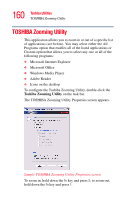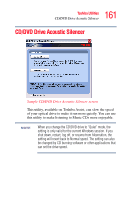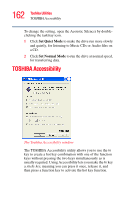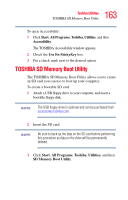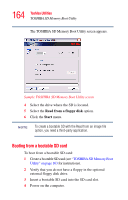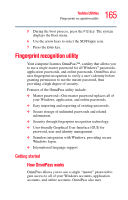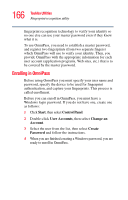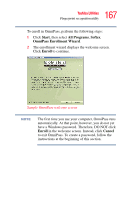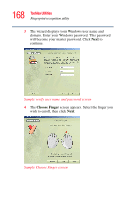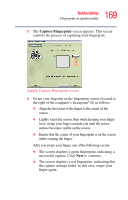Toshiba U105 User Guide - Page 164
Booting from a bootable SD card, TOSHIBA SD Memory Boot, Utility
 |
View all Toshiba U105 manuals
Add to My Manuals
Save this manual to your list of manuals |
Page 164 highlights
164 Toshiba Utilities TOSHIBA SD Memory Boot Utility The TOSHIBA SD Memory Boot Utility screen appears. Sample TOSHIBA SD Memory Boot Utility screen 4 Select the drive where the SD is located. 5 Select the Read from a floppy disk option. 6 Click the Start menu. NOTE To create a bootable SD with the Read from an image file option, you need a third-party application. Booting from a bootable SD card To boot from a bootable SD card: 1 Create a bootable SD card (see "TOSHIBA SD Memory Boot Utility" on page 163 for instructions). 2 Verify that you do not have a floppy in the optional external floppy disk drive. 3 Insert a bootable SD card into the SD card slot. 4 Power on the computer.
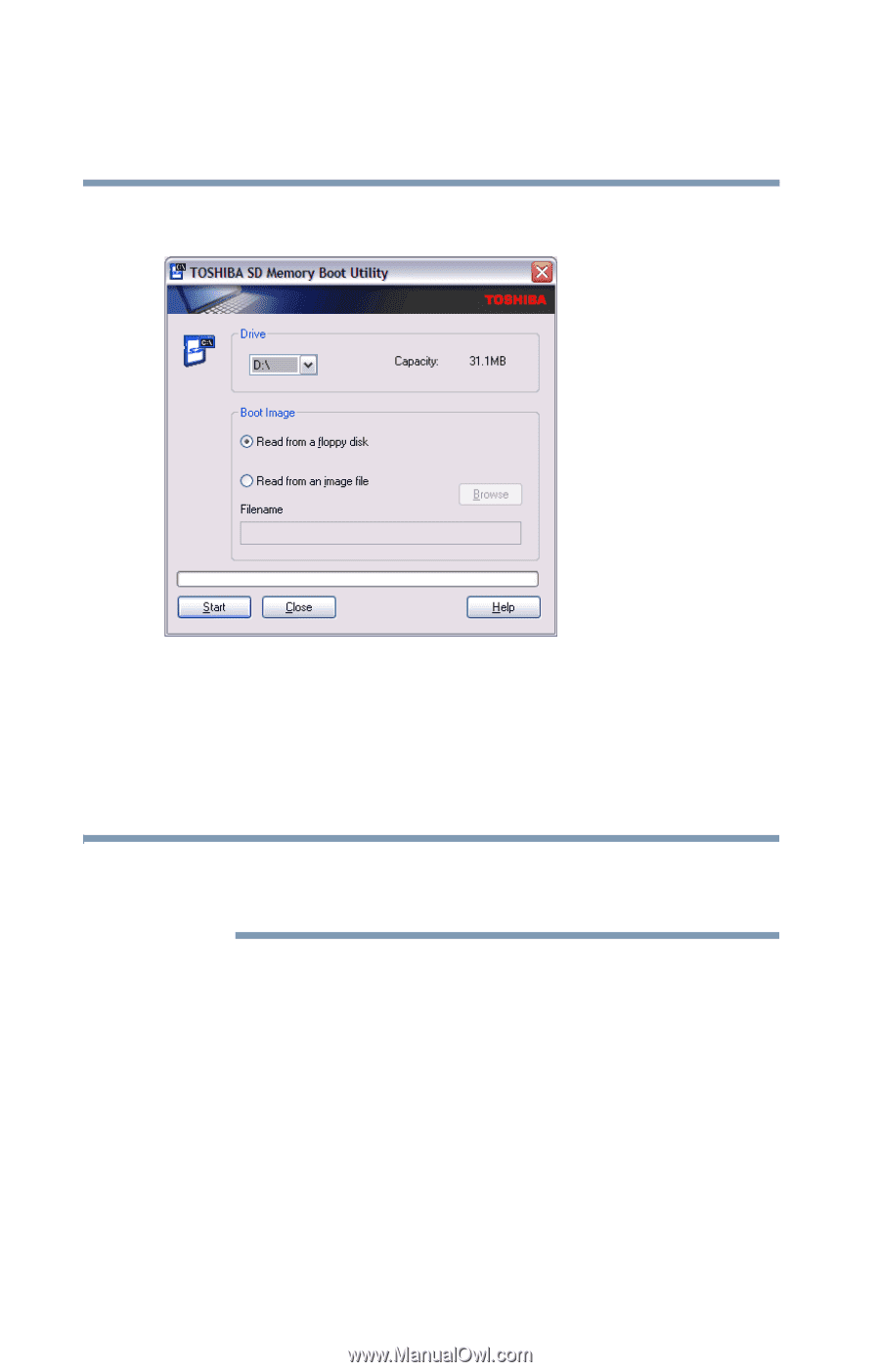
164
Toshiba Utilities
TOSHIBA SD Memory Boot Utility
The TOSHIBA SD Memory Boot Utility screen appears.
Sample TOSHIBA SD Memory Boot Utility screen
4
Select the drive where the SD is located.
5
Select the
Read from a floppy disk
option.
6
Click the
Start
menu.
To create a bootable SD with the Read from an image file
option, you need a third-party application.
Booting from a bootable SD card
To boot from a bootable SD card:
1
Create a bootable SD card (see
“TOSHIBA SD Memory Boot
Utility” on page 163
for instructions).
2
Verify that you do not have a floppy in the optional
external floppy disk drive.
3
Insert a bootable SD card into the SD card slot.
4
Power on the computer.
NOTE