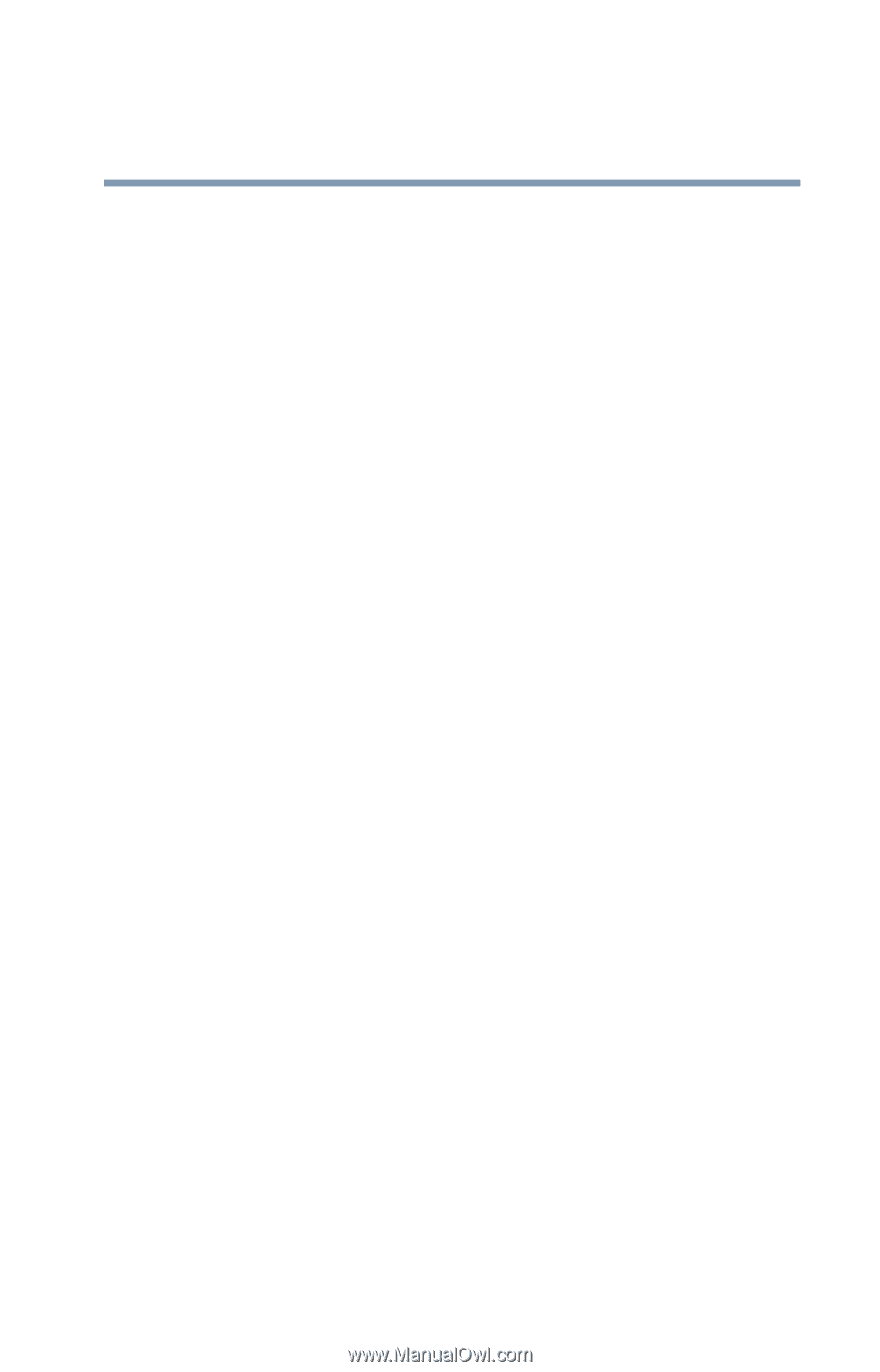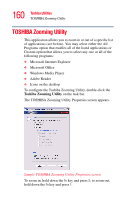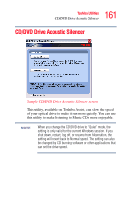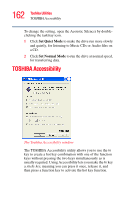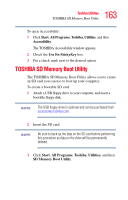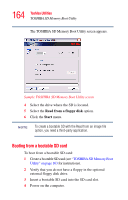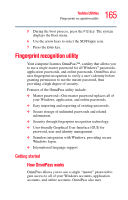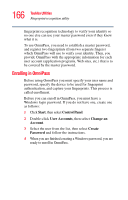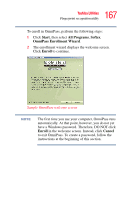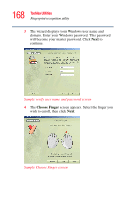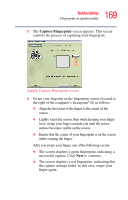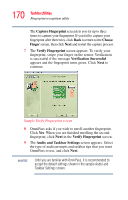Toshiba U105 User Guide - Page 165
Fingerprint recognition utility, How OmniPass works
 |
View all Toshiba U105 manuals
Add to My Manuals
Save this manual to your list of manuals |
Page 165 highlights
165 Toshiba Utilities Fingerprint recognition utility 5 During the boot process, press the F12 key. The system displays the Boot menu. 6 Use the arrow keys to select the SD/Floppy icon. 7 Press the Enter key. Fingerprint recognition utility Your computer features OmniPass™, a utility that allows you to use a single master password for all Windows® passwords, application passwords, and online passwords. OmniPass also uses fingerprint recognition to verify a user's identity before granting permission to use the master password, thus providing a high degree of security. Features of the OmniPass utility include: ❖ Master password-One master password replaces all of your Windows, application, and online passwords. ❖ Easy importing and exporting of existing passwords. ❖ Secure storage of unlimited passwords and related information. ❖ Security through fingerprint recognition technology. ❖ User-friendly Graphical User Interface (GUI) for password, user and identity management. ❖ Seamless integration with Windows, providing secure Windows logon. ❖ International language support. Getting started How OmniPass works OmniPass allows you to use a single "master" password to gain access to all of your Windows accounts, application accounts, and online accounts. OmniPass also uses