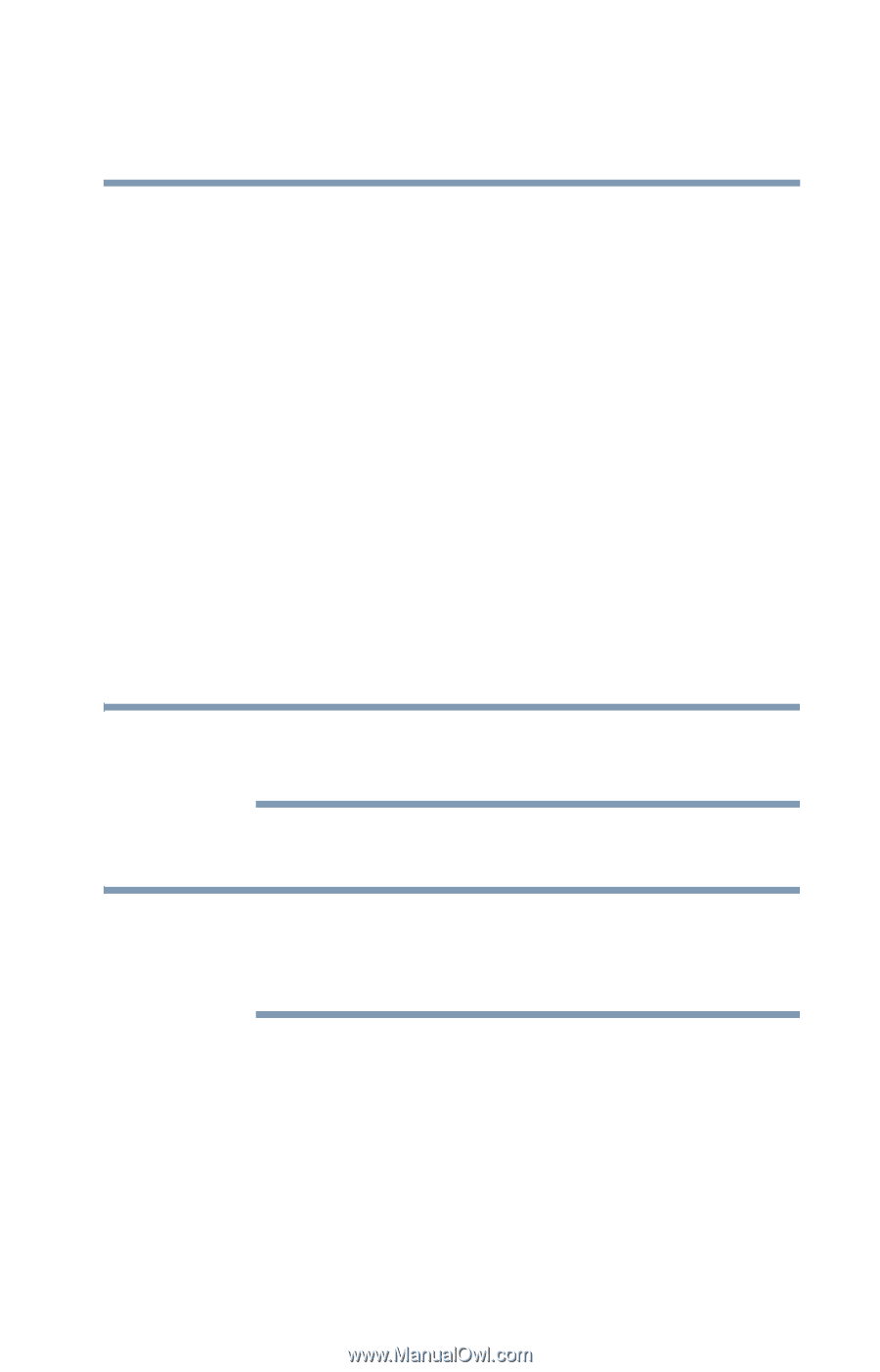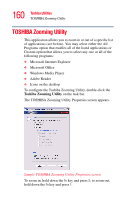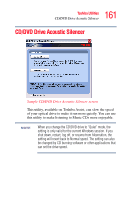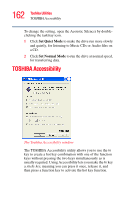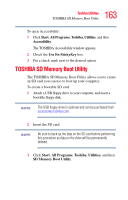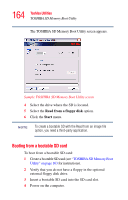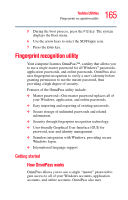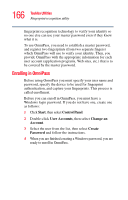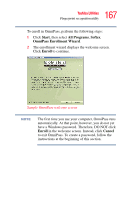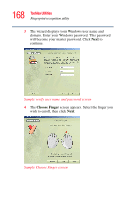Toshiba U105 User Guide - Page 163
TOSHIBA SD Memory Boot Utility
 |
View all Toshiba U105 manuals
Add to My Manuals
Save this manual to your list of manuals |
Page 163 highlights
163 Toshiba Utilities TOSHIBA SD Memory Boot Utility To open Accessibility: 1 Click Start, All Programs, Toshiba, Utilities, and then Accessibility. The TOSHIBA Accessibility window appears. 2 Check the Use Fn-StickyKey box. 3 Put a check mark next to the desired option. TOSHIBA SD Memory Boot Utility The TOSHIBA SD Memory Boot Utility allows you to create an SD card you can use to boot up your computer. To create a bootable SD card: 1 Attach a USB floppy drive to your computer, and insert a bootable floppy disk. NOTE The USB floppy drive is optional and can be purchased from accessories.toshiba.com. 2 Insert the SD card. NOTE Be sure to back up the data on the SD card before performing this procedure as data on the drive will be permanently deleted. 3 Click Start, All Programs, Toshiba, Utilities, and then SD Memory Boot Utility.