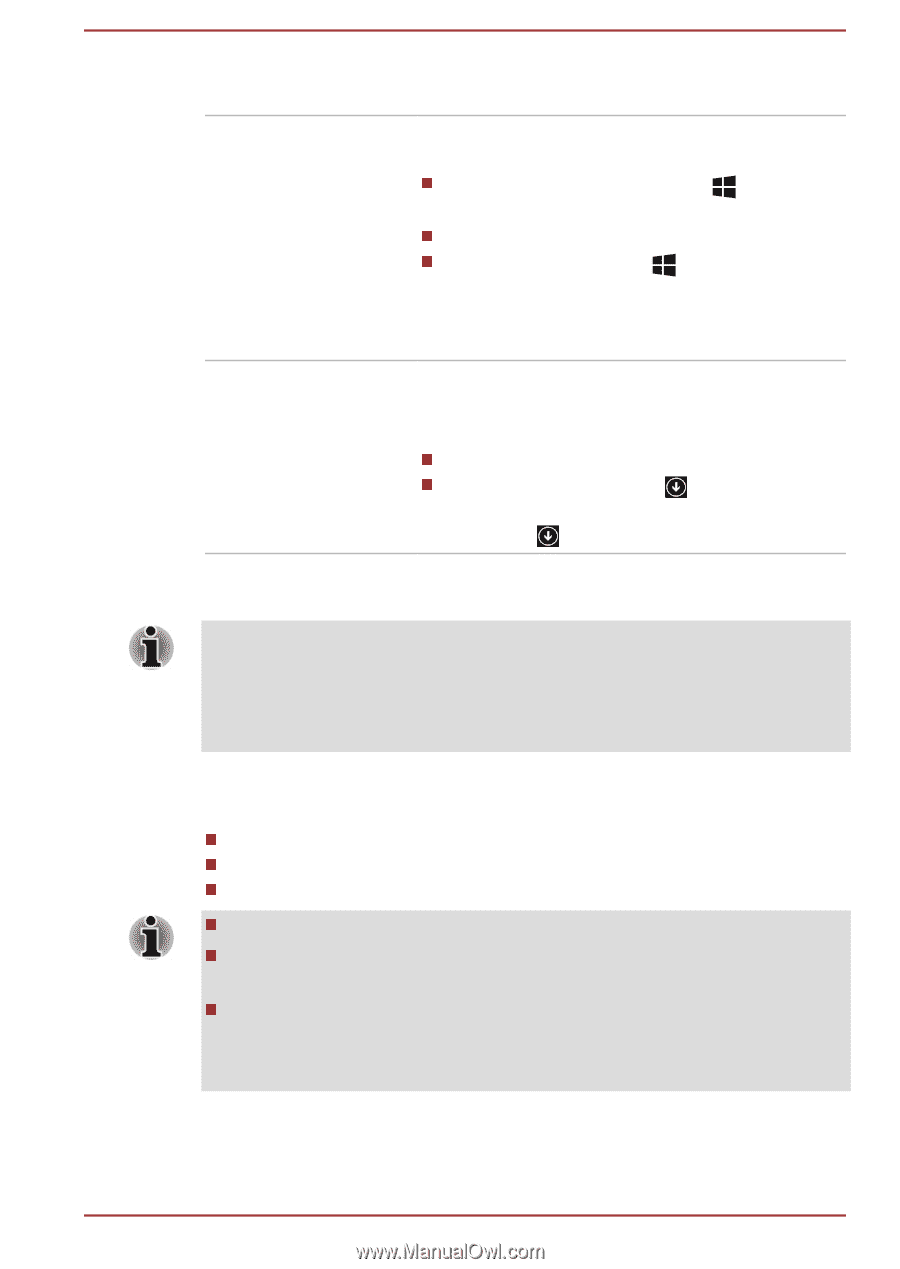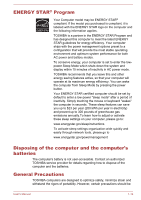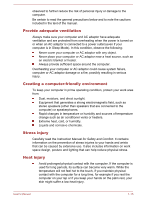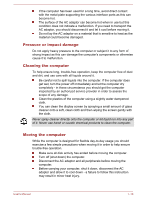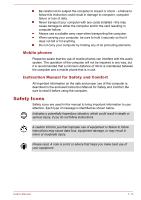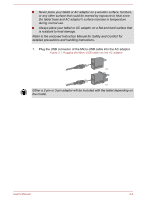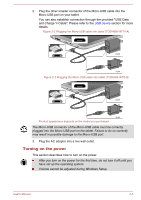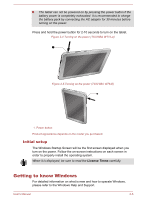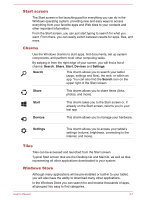Toshiba WT10-A PDW0BC-00L01S Users Manual Canada; English - Page 22
Using your tablet for the first time, Desktop, Start screen, Start, Apps view
 |
View all Toshiba WT10-A PDW0BC-00L01S manuals
Add to My Manuals
Save this manual to your list of manuals |
Page 22 highlights
Desktop Start screen Apps view Tap the Desktop tile from the Start screen to access the desktop. You can go back to the Start screen from an app or the desktop by the following ways: Press the Windows® button ( ) on your tablet. Tap the Start charm. Tap the Start button ( ) in the lower-left corner of the screen (Only on Desktop). For detailed information, please refer to the Windows Help and Support. You can find all of your apps including desktop programs in the Apps view. To get to the Apps view: Slide up from the middle of the Start screen. Slide leftwards until the icon appears on the lower-left corner of the Start screen, and then tap . Using your tablet for the first time Be sure to read the enclosed Instruction Manual for Safety and Comfort for information on the safe and proper use of this tablet. It is intended to help you be more comfortable and productive while using a tablet. By following the recommendations in it you may reduce your chance of developing a painful or disabling injury to your hand, arms, shoulders or neck. This section provides basic information to start using your tablet. It covers the following topics: Connecting the AC adaptor Turning on the power Initial setup Use a virus-check program and make sure it is updated regularly. Never format storage media without checking its content - formatting destroys all stored data. It is a good idea to periodically back up the internal storage of the tablet to external media. General storage media is not durable or stable over long periods of time and under certain conditions may result in data loss. User's Manual 2-2