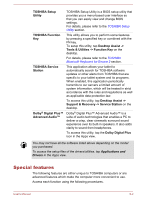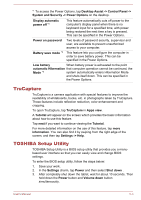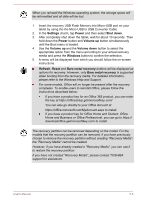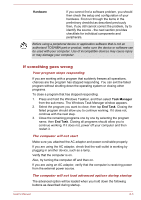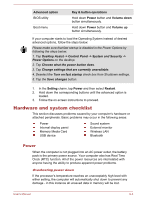Toshiba WT10-A PDW0BC-00L01S Users Manual Canada; English - Page 69
Restoring the pre-installed software from the Recovery Partition
 |
View all Toshiba WT10-A PDW0BC-00L01S manuals
Add to My Manuals
Save this manual to your list of manuals |
Page 69 highlights
Restoring the pre-installed software from the Recovery Partition A portion of the total storage space is configured as a hidden recovery partition. This partition stores files which can be used to restore preinstalled software in the event of a problem. If you subsequently set up your storage space again, do not change, delete or add partitions in a manner other than specified in the manual, otherwise you may find that space for the required software is not available. In addition, if you use a third-party partitioning program to reconfigure the partitions on your storage space, you may find that it becomes impossible to setup your tablet. Make sure that the AC adaptor are connected during the restoring process. When you reinstall the Windows operating system, the storage space may be reformatted and all data may be lost. 1. In the Settings charm, tap Power and then select Shut down. 2. After completely shut down the tablet, wait for about 10 seconds. Then hold down the Power button and Volume up button simultaneously until the Boot menu is loaded and then select HDD Recovery. 3. A dialog box will appear asking if you are sure you wan to continue. Select Yes. 4. Select Troubleshoot. 5. Select Reset your PC. 6. Follow the on screen instructions to finish the recovery. You can also perform the restoration through PC settings in the operating system: 1. Tap the Settings charm and tap Change PC settings. 2. Tap Update and recovery under PC settings and then tap Recovery. 3. Tap Get started under Remove everything and reinstall Windows. 4. Follow the on screen instructions to finish the recovery. Enabling System Protection for System Restore Depending upon your system, the Windows® System Protection feature, that automatically creates restore points, may be disabled to conserve space on your system. You can enable this feature by the following steps: 1. Tap Desktop Assist -> Control Panel -> System and Security -> System -> System protection on the desktop. 2. In the System Protection tab, tap Configure, and then tap Turn on system protection to enable the function. After the System Protection feature is enabled, you can undo changes by reverting your tablet to a previous state by creating a restore point. User's Manual 5-7