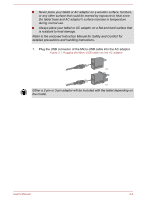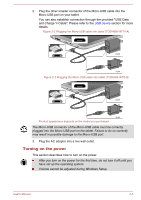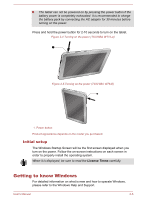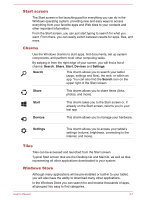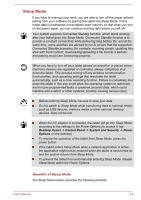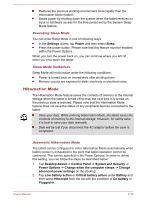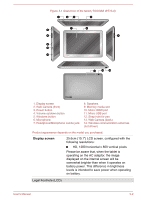Toshiba WT10-A PDW0BC-00L01S Users Manual Canada; English - Page 28
Sign-in options, Turning off the power, Shut Down Mode, Restarting the tablet
 |
View all Toshiba WT10-A PDW0BC-00L01S manuals
Add to My Manuals
Save this manual to your list of manuals |
Page 28 highlights
Sign-in options Windows offers a number of sign-in options including Password ( ), PIN ( ) and Picture password ( ) authentication to prevent from unauthorized access. You are allowed to select an option on the Windows login screen by tapping sign-in options if you have multiple sign-in methods set for a user account. Password authentication is the default sign-in option. Turning off the power The power can be turned off in one of the following modes, either Shut Down Mode, Sleep Mode or Hibernation Mode. Shut Down Mode When you turn off the power in Shut Down Mode, no data will be saved and the tablet will boot to the operating system's main screen the next time it is turned on. 1. If you have entered data, either save it to the internal storage or to other storage media. 2. Never turn off the power while an application is running. Doing so could cause loss of data. Never turn off the power, disconnect an external storage device or remove storage media during data read/write. Doing so can cause data loss. In any emergency case, you can also press and hold Power button for about 10 seconds to force power off. 3. Tap the Settings charm. 4. Tap Power and then select Shut down. Or press and hold the power button for about 2-10 seconds till the screen shows Slide to shut down your PC appears and then slide down the screen to shut down the tablet. 5. Turn off any peripheral devices connected to your tablet. Do not turn the tablet or peripheral devices back on immediately - wait a short period to avoid any potential damage. Restarting the tablet Certain conditions require that you reset the tablet, for example if: You change certain tablet settings. If you need to restart the tablet, tap Power and then select Restart in the Settings charm. User's Manual 2-8