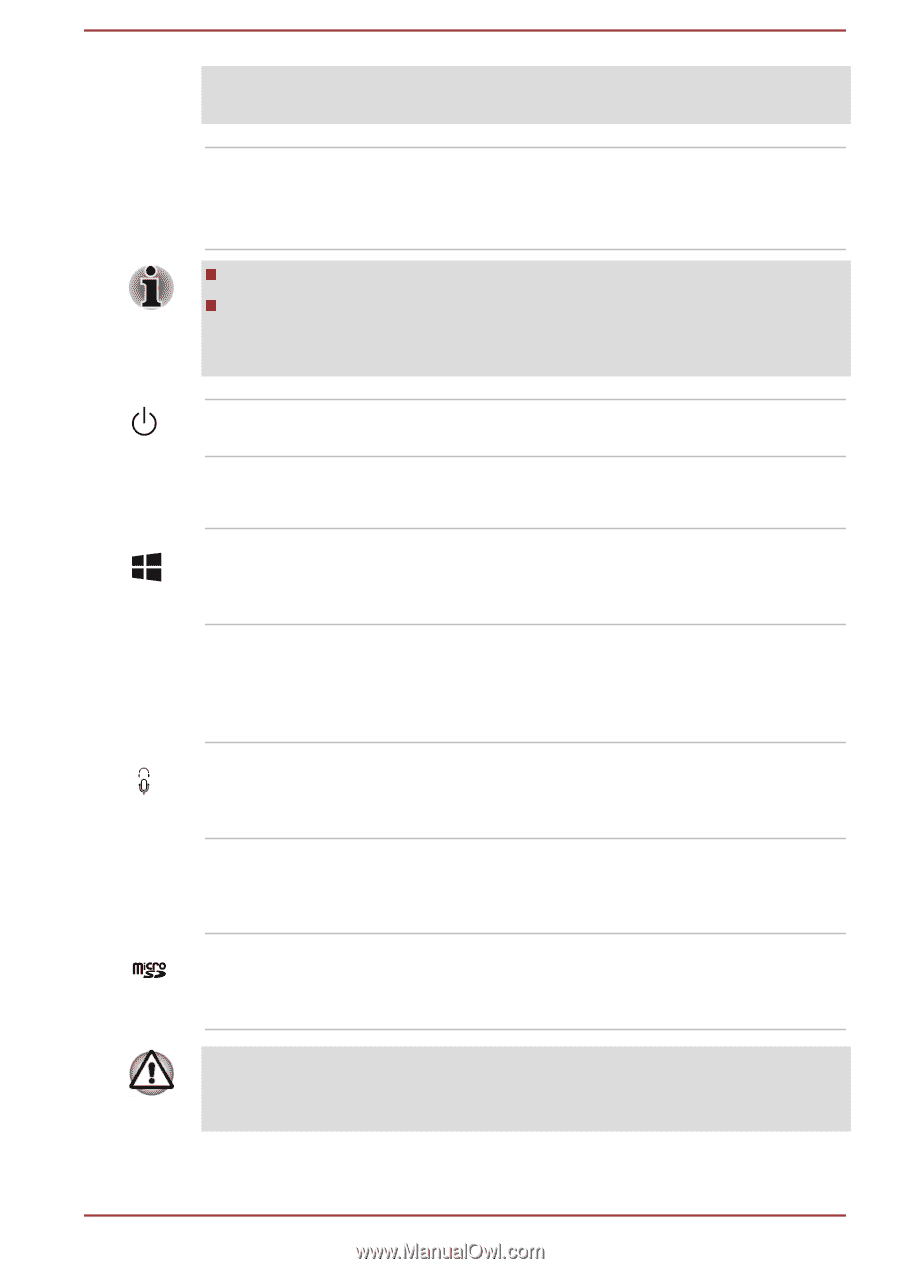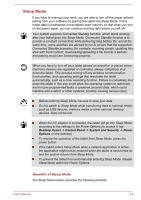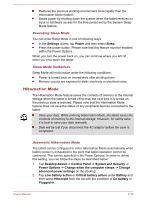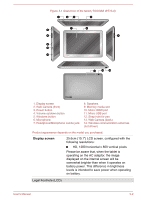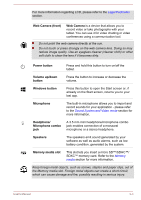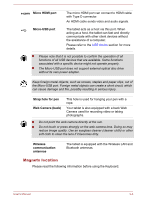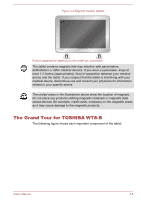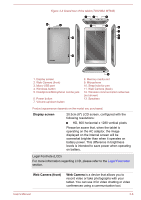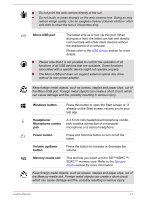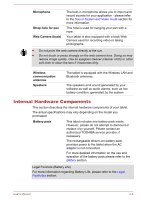Toshiba WT10-A PDW0BC-00L01S Users Manual Canada; English - Page 34
Web Camera front, Web Camera, Power button, Volume up/down, button, Windows button, Microphone
 |
View all Toshiba WT10-A PDW0BC-00L01S manuals
Add to My Manuals
Save this manual to your list of manuals |
Page 34 highlights
For more information regarding LCD, please refer to the Legal Footnotes section. Web Camera (front) Web Camera is a device that allows you to record video or take photographs with your tablet. You can use it for video chatting or video conferences using a communication tool. Do not point the web camera directly at the sun. Do not touch or press strongly on the web camera lens. Doing so may reduce image quality. Use an eyeglass cleaner (cleaner cloth) or other soft cloth to clean the lens if it becomes dirty. Power button Press and hold this button to turn on/off the tablet. Volume up/down button Press the button to increase or decrease the volume. Windows button Press this button to open the Start screen or, if already on the Start screen, returns you to your last app. Microphone The built-in microphone allows you to import and record sounds for your application - please refer to the Sound System and Video mode section for more information. Headphone/ Microphone combo jack A 3.5 mm mini headphone/microphone combo jack enables connection of a monaural microphone or a stereo headphone. Speakers The speakers emit sound generated by your software as well as audio alarms, such as low battery condition, generated by the system. Memory media slot This slot lets you insert a micro SD™/SDHC™/ SDXC™ memory card. Refer to the Memory media section for more information. Keep foreign metal objects, such as screws, staples and paper clips, out of the Memory media slot. Foreign metal objects can create a short circuit, which can cause damage and fire, possibly resulting in serious injury. User's Manual 3-3