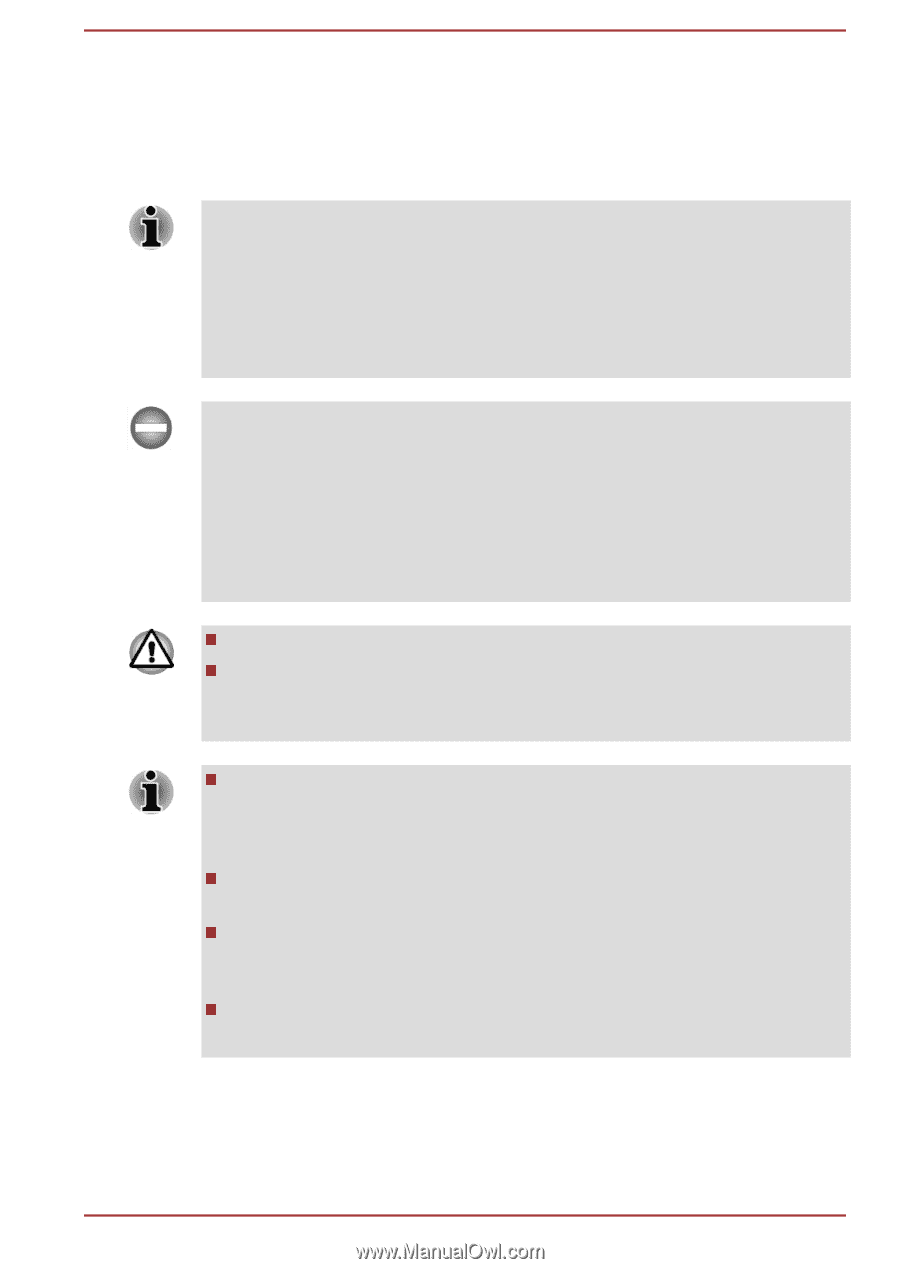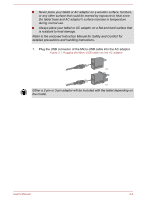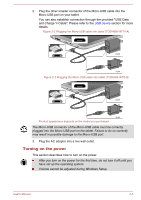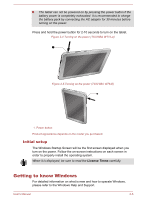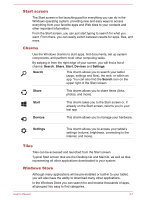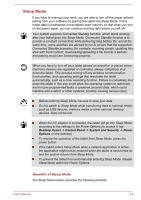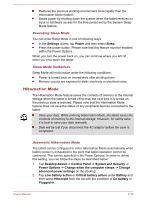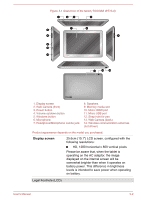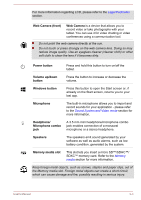Toshiba WT10-A PDW0BC-00L01S Users Manual Canada; English - Page 29
Sleep Mode, Desktop Assist -> Control Panel -> System and Security -> Power, Options
 |
View all Toshiba WT10-A PDW0BC-00L01S manuals
Add to My Manuals
Save this manual to your list of manuals |
Page 29 highlights
Sleep Mode If you have to interrupt your work, you are able to turn off the power without exiting from your software by placing the tablet into Sleep Mode. In this mode data is maintained in the tablet's main memory so that when you turn on the power again, you can continue working right where you left off. Your system supports Connected Standby function, which starts working after your tablet goes into Sleep Mode. Connected Standby function is to provide a constant connectivity while delivering long battery life, and at the same time, some activities are allowed to run to ensure that the supported Connected Standby scenarios (for example, receiving emails, updating tiles alive with fresh content, downloading/uploading a file from/to a website, and playing music) are functioning properly. When you have to turn off your tablet aboard an aircraft or in places where electronic devices are regulated or controlled, always completely shut down the tablet. This includes turning off any wireless communication functionalities, and cancelling settings that reactivate the tablet automatically, such as a timer recording function. Failure to completely shut down the tablet in this way could allow the operating system to reactivate and run pre-programmed tasks or preserve unsaved data, which could interfere with aviation or other systems, possibly causing serious injury. Before entering Sleep Mode, be sure to save your data. Do not switch to Sleep Mode while transferring data to external media, such as USB devices, memory media or other external memory devices. Data will be lost. When the AC adaptor is connected, the tablet will go into Sleep Mode according to the settings in the Power Options (to access it, tap Desktop Assist -> Control Panel -> System and Security -> Power Options on the desktop). To restore the operation of the tablet from Sleep Mode, press the power button. If the tablet enters Sleep Mode while a network application is active, the application might not be restored when the tablet is next turned on and the system returns from Sleep Mode. To prevent the tablet from automatically entering Sleep Mode, disable Sleep Mode within the Power Options. Benefits of Sleep Mode The Sleep Mode feature provides the following benefits: User's Manual 2-9