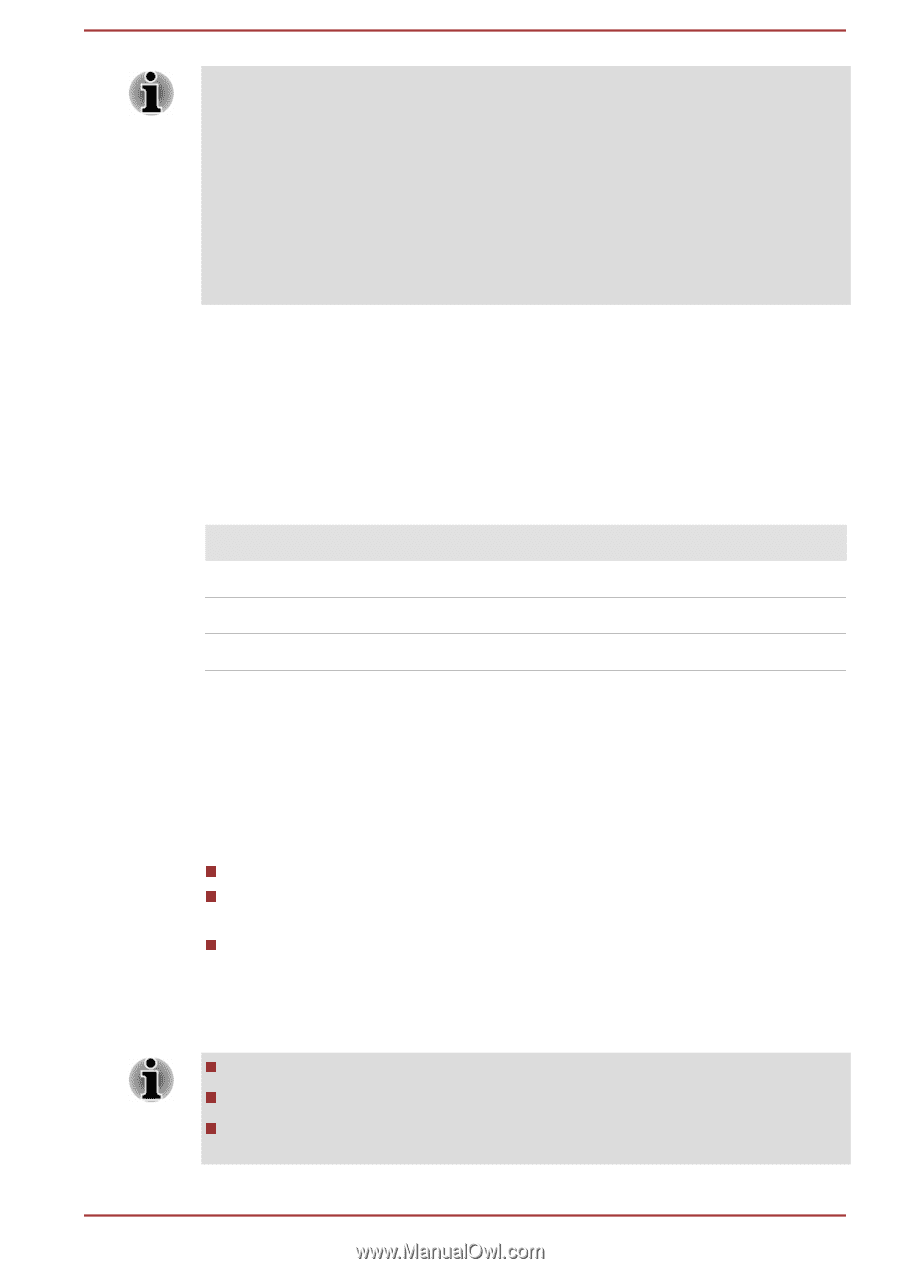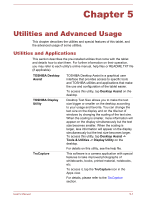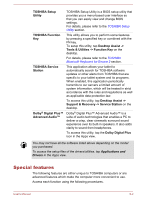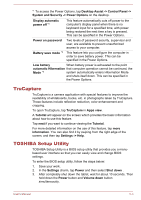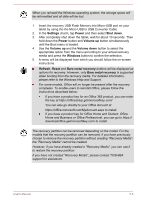Toshiba WT10-A PDW0BC-00L01S Users Manual Canada; English - Page 66
Navigating the utility, System Recovery, Creating Recovery Media
 |
View all Toshiba WT10-A PDW0BC-00L01S manuals
Add to My Manuals
Save this manual to your list of manuals |
Page 66 highlights
Please make sure that fast startup is disabled in the Power Options by following the steps below: 1. Tap Desktop Assist -> Control Panel -> System and Security -> Power Options on the desktop. 2. Tap Choose what the power button does. 3. Tap Change settings that are currently unavailable. 4. Deselect the Turn on fast startup check box from Shutdown settings. 5. Tap the Save changes button. To save the changes and exit the utility, select Save and Exit -> Exit Saving Changes -> Yes. The tablet will restart immediately. Navigating the utility TOSHIBA Setup Utility can be navigated through the touch screen. Some buttons on the tablet are also designated to execute the corresponding function. Details are described as follows: Button Function Windows Proceed or confirm operation Volume up Select an item Volume down Select an item System Recovery There is a hidden partition allocated on the tablet for the System Recovery Options in the event of a problem. You can also create recovery media and restore the system. The following items will be described in this section: Creating Recovery Media Restoring the pre-installed software from your created Recovery Media Restoring the pre-installed software from the Recovery Partition Creating Recovery Media This section describes how to create Recovery Media. Be sure to connect the AC adaptor when you create Recovery Media. Be sure to close all other software programs. Do not run software such as screen savers which can put a heavy load on the CPU. User's Manual 5-4