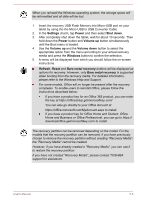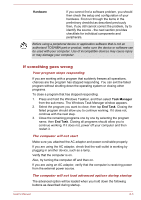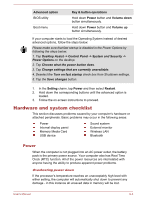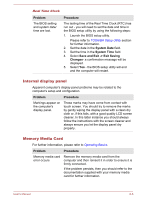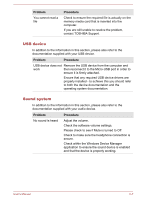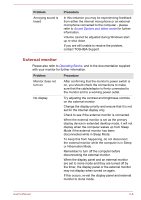Toshiba WT10-A PDW0BC-00L01S Users Manual Canada; English - Page 73
Hardware and system checklist, Power
 |
View all Toshiba WT10-A PDW0BC-00L01S manuals
Add to My Manuals
Save this manual to your list of manuals |
Page 73 highlights
Advanced option BIOS utility Boot menu Key & button operations Hold down Power button and Volume down button simultaneously. Hold down Power button and Volume up button simultaneously. If your computer starts to load the Operating System instead of desired advanced options, follow the steps below: Please make sure that fast startup is disabled in the Power Options by following the steps below: 1. Tap Desktop Assist -> Control Panel -> System and Security -> Power Options on the desktop. 2. Tap Choose what the power button does. 3. Tap Change settings that are currently unavailable. 4. Deselect the Turn on fast startup check box from Shutdown settings. 5. Tap the Save changes button. 1. In the Setting charm, tap Power and then select Restart. 2. Hold down the corresponding buttons until the advanced option is loaded. 3. Follow the on-screen instructions to proceed. Hardware and system checklist This section discusses problems caused by your computer's hardware or attached peripherals. Basic problems may occur in the following areas: Power Internal display panel Memory Media Card USB device Sound system External monitor Wireless LAN Bluetooth Power When the computer is not plugged into an AC power outlet, the battery pack is the primary power source. Your computer also has Real Time Clock (RTC) function. All of the power resources are interrelated with anyone having the ability to produce apparent power problems. Overheating power down If the processor's temperature reaches an unacceptably high level with either setting, the computer will automatically shut down to prevent any damage - in this instance all unsaved data in memory will be lost. User's Manual 6-4