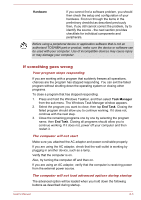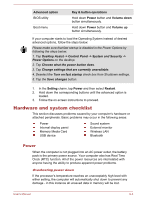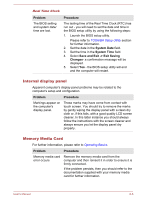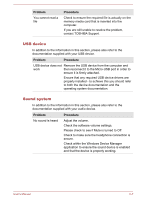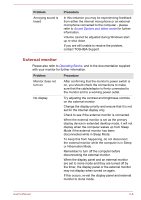Toshiba WT10-A PDW0BC-00L01S Users Manual Canada; English - Page 74
AC power, Battery, Problem, Procedure
 |
View all Toshiba WT10-A PDW0BC-00L01S manuals
Add to My Manuals
Save this manual to your list of manuals |
Page 74 highlights
Problem Computer shuts down automatically. Procedure Leave the computer off until it reaches the room temperature. If the computer has reached room temperature and it still does not start, or if it starts but shuts down quickly, contact TOSHIBA Support. AC power Problem AC adaptor doesn't power the computer Procedure Check the connections to make sure that the cable/adaptor is firmly connected to the computer and a working power outlet. Check the condition of the cable and terminals. If the cable is frayed or damaged it should be replaced, while if the terminals are soiled, they should be cleaned with a clean cotton cloth. If the AC adaptor still does not power the computer, you should contact TOSHIBA Support. Battery Problem Battery doesn't power the computer Procedure The battery may be discharged - connect the AC adaptor to recharge the battery. Battery doesn't charge when the AC adaptor is attached. If the battery is completely discharged, it will not begin charging immediately, in these instances you should wait a few minutes before trying again. If the battery still does not charge, you should check that the power outlet the AC adaptor is connected to is supplying power - this can be tested by plugging another appliance into it. Battery doesn't Battery doesn't power the computer as long as power the computer expected as long as expected User's Manual 6-5