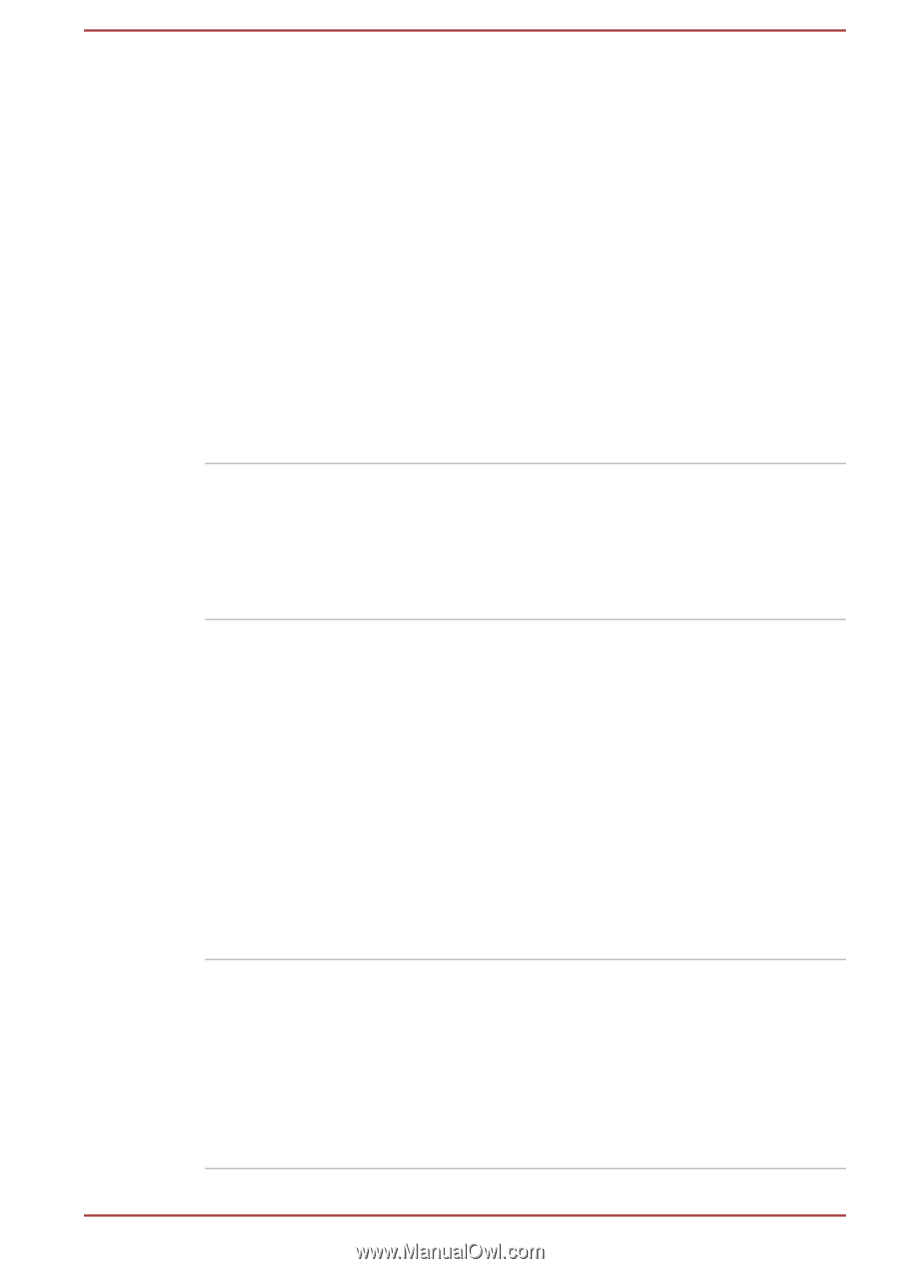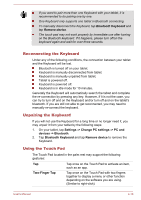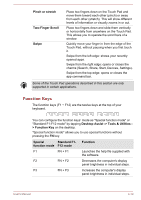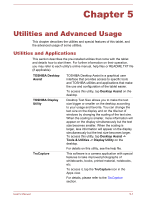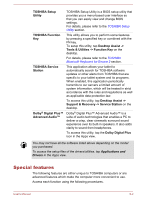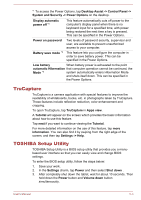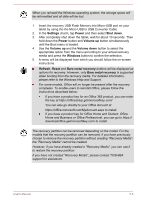Toshiba WT10-A PDW0BC-00L01S Users Manual Canada; English - Page 63
Utilities and Advanced Usage, Utilities and Applications
 |
View all Toshiba WT10-A PDW0BC-00L01S manuals
Add to My Manuals
Save this manual to your list of manuals |
Page 63 highlights
Chapter 5 Utilities and Advanced Usage This chapter describes the utilities and special features of this tablet, and the advanced usage of some utilities. Utilities and Applications This section describes the pre-installed utilities that come with the tablet and details how to start them. For further information on their operation, you may refer to each utility's online manual, help files or README.TXT file (if applicable). TOSHIBA Desktop Assist TOSHIBA Desktop Assist is a graphical user interface that provides access to specific tools and TOSHIBA utilities and applications that make the use and configuration of the tablet easier. To access this utility, tap Desktop Assist on the desktop. TOSHIBA Display Utility Desktop Text Size allows you to make the text size bigger or smaller on the desktop according to your usage and favorite. You can change the text size on the display and on the title bar of windows by changing the scaling of the text size. When the scaling is smaller, more information will appear on the display simultaneously but the text size becomes smaller. When the scaling is larger, less information will appear on the display simultaneously but the text size becomes larger. To access this utility, tap Desktop Assist -> Tools & Utilities -> Display Utility on the desktop. For details on this utility, see the help file. TruCapture This software is a camera application with special features to take improved photographs of whiteboards, books, printed material, notebooks, etc. To access it, tap the TruCapture icon in the Apps view. For details, please refer to the TruCapture section. User's Manual 5-1