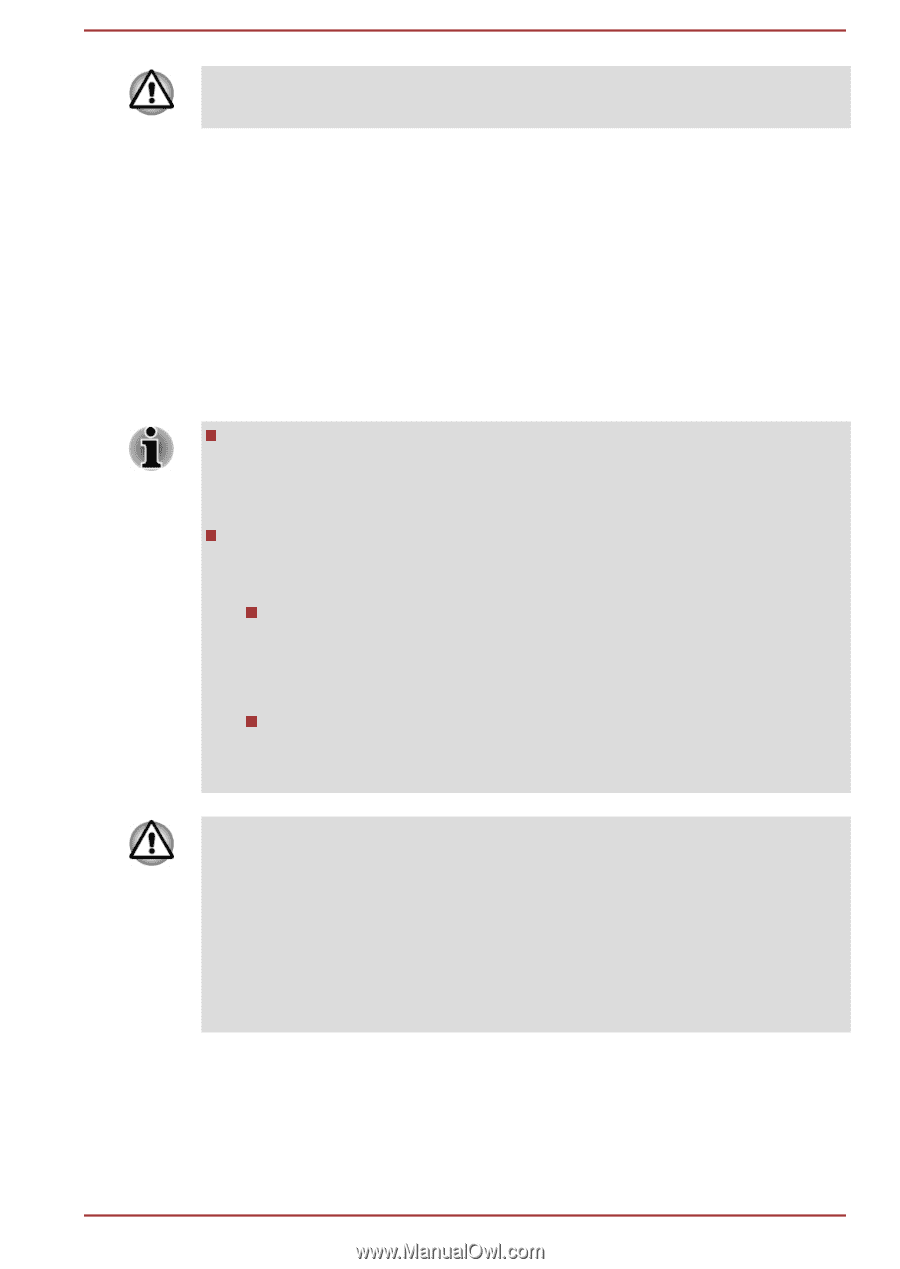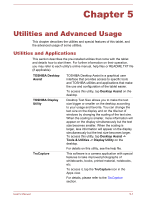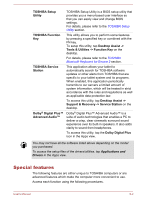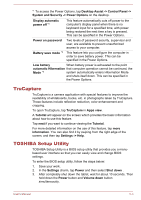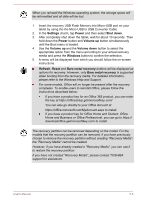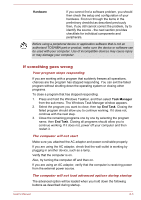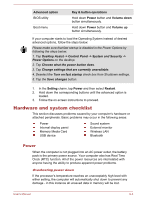Toshiba WT10-A PDW0BC-00L01S Users Manual Canada; English - Page 68
Settings, Power, Shut down, Volume up, Volume down, Windows, Refresh, Reset, Bare metal recovery
 |
View all Toshiba WT10-A PDW0BC-00L01S manuals
Add to My Manuals
Save this manual to your list of manuals |
Page 68 highlights
When you reinstall the Windows operating system, the storage space will be reformatted and all data will be lost. 1. Insert the recovery USB Flash Memory into Micro-USB port on your tablet by using the the Micro USB to USB Converter Cable. 2. In the Settings charm, tap Power and then select Shut down. 3. After completely shut down the tablet, wait for about 10 seconds. Then hold down the Power button and Volume up button simultaneously until the Boot menu is loaded. 4. Use the Volume up and the Volume down button to select the appropriate option from the menu according to your actual recovery media and press the Windows button to confirm the selection. 5. A menu will be displayed from which you should follow the on-screen instructions. Refresh, Reset and Bare metal recovery buttons will be displayed as options for recovery. However, only Bare metal recovery is supported when booting from the recovery media. For detailed information, please refer to the Windows Help and Support. For some models, Office will no longer be present after the recovery completes. To enable users to reinstall Office, please follow the instructions described below: If you have a product key for an Office 365 product, you can enter the key at https://officesetup.getmicrosoftkey.com/ You can also go directly to your Office Account at https://office.microsoft.com/MyAccount.aspx to install. If you have a product key for Office Home and Student, Office Home and Business or Office Professional, you can go to https:// downloadoffice.getmicrosoftkey.com/ to install. The recovery partition can be removed depending on the model. For the models that the recovery partition can be removed, if you have previously chosen to remove the recovery partition without creating "Recovery Media", the "Recovery Media" cannot be created. However, if you have already created a "Recovery Media", you can use it to restore the recovery partition. If you have not created "Recovery Media", please contact TOSHIBA support for assistance. User's Manual 5-6