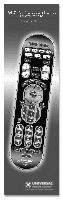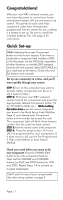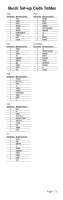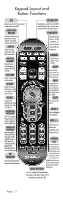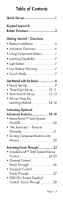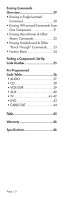URC URC-WR7 Owners Manual - Page 4
Keypad Layout and, Button Functions - remote codes
 |
View all URC URC-WR7 manuals
Add to My Manuals
Save this manual to your list of manuals |
Page 4 highlights
Keypad Layout and Button Functions ON SYSTEM OFF Allows you to turn the selected component on and off. COMPONENT BUTTONS Designed to send Power On/Off commands for up to seven components with one button press. FAVORITE Used to select the component you want to operate and signals remote control activity. INPUT Selects the video source from available components. Designed to send Power On/Off commands for up to seven components with one button press. CHANNEL PREVIOUS CHANNEL Returns to the previously tuned channel through the SAT/Cable Set Top Box. VOLUME Raises or lowers the sound volume. GUIDE Displays the Program Guide Listings provided by the Cable or Satellite Service Provider. MENU Displays the Applications Menu through the Cable Set Top Box. CURSOR NAVIGATION PAD Used for programming steps and onscreen navigation and highlighting. TRANSPORT CONTROLS Perform standard VCR and DVD functions when in VCR and DVD mode, or VOD (Video-OnDemand) and DVR (Digital Video Recorder) functions when in Cable mode. MY FAVORITES Custom-programmable Favorite Channel Buttons Selects the next higher or lower channel. MUTE Silences the Audio. Press to activate. Press again to restore sound to the previous level. INFO Displays information about the program currently playing or highlighted in the Program Guide (see GUIDE). EXIT Exits from current screen. SELECT Selects highlighted screen options. SKIP-/+ Skip forward or backward a whole day in the Program Guide. LIGHT BUTTON NUMBER PAD Use to enter code numbers for programming components and to enter channel numbers to tune in channels. Also used to make numeric entries on on-screen menus. The alpha labels on the keys refer to Audio component functions that can be accessed with the respective keys. Press to back-light all keypad buttons. Press again to shut off (or simply wait 10 seconds for automatic shut-off). Page | 3