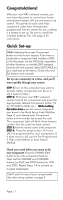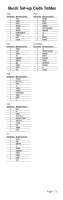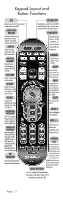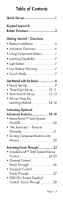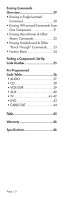URC URC-WR7 Owners Manual - Page 7
Getting Started - Overview - remote
 |
View all URC URC-WR7 manuals
Add to My Manuals
Save this manual to your list of manuals |
Page 7 highlights
Getting Started - Overview Battery Installation Press the tab and remove the cover of the battery compartment located in the back of your remote. Insert the two AA Alkaline batteries (included in the package) making sure to match the positive (+) and negative (-) symbols as shown in the diagram. Place the cover back over the battery compartment. INSERT BATTERIES CORRECTLY Activation overview control up to seven components Your WR7 Universal remote control is designed to operate virtually all brands of AUDIO, TV, DVD, VCR/DVR, CD, SAT/CABLE and AUX (Light, Music Server, PS2, etc.) components. Component Buttons Be sure to match your component to the proper Component button on the top of the remote. If your component is a combination device that includes a DVD option, set up the DVD or AUX button so that the transport controls will work properly. The AUX (Auxiliary) button is designed to operate a 7th audio/video component that you may have in your system... such as a TIVO, a second VCR or DVD, or an additional audio component. TV BUTTON Component Buttons Page | 6