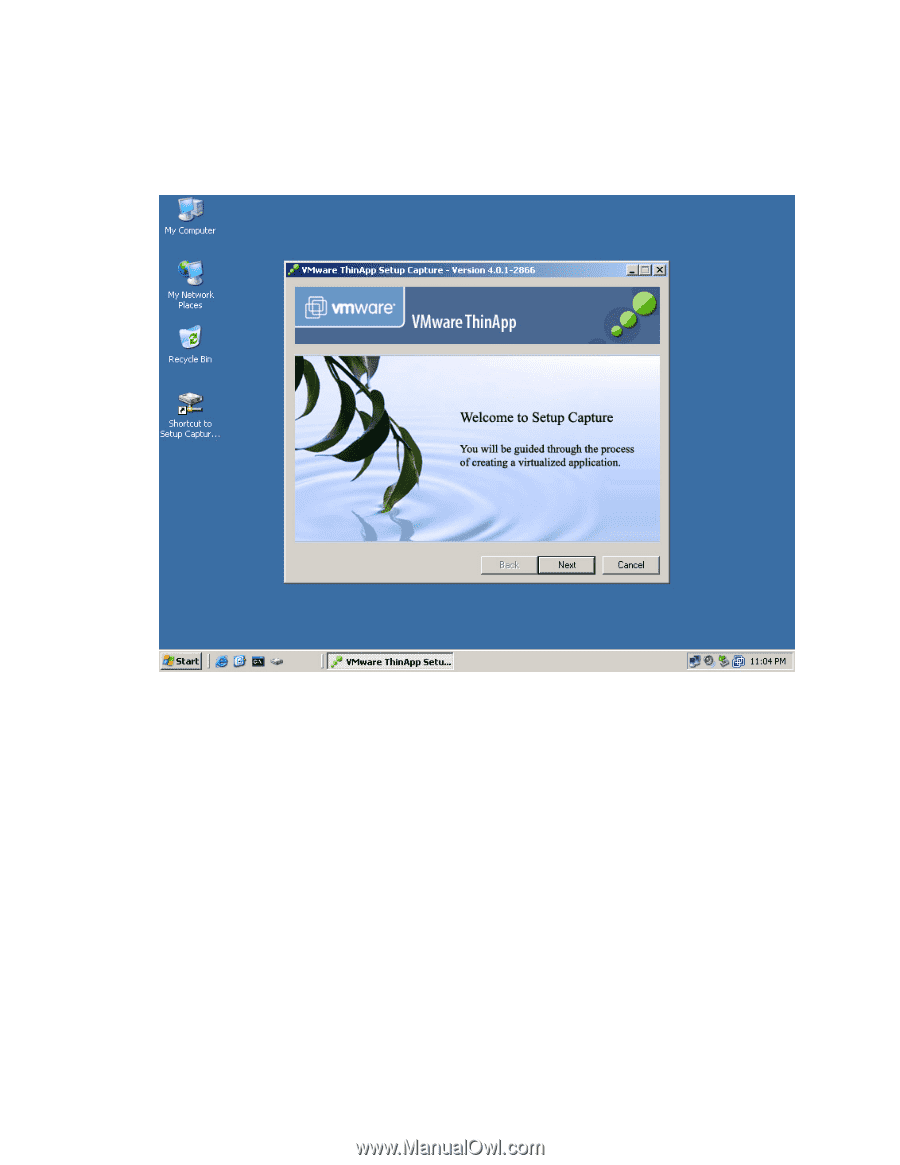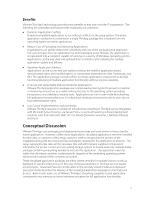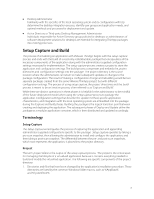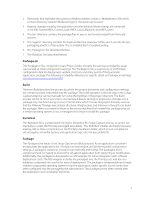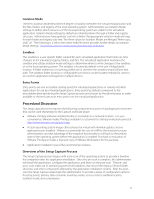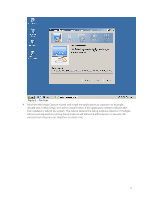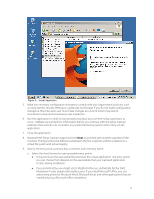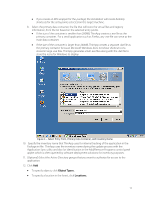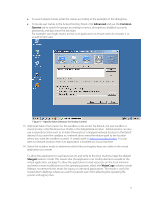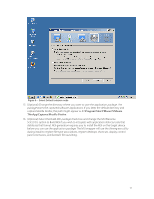VMware THIN4-CL-C Deployment Guide - Page 11
Step-by-Step Guidance for the Setup Capture Process
 |
View all VMware THIN4-CL-C manuals
Add to My Manuals
Save this manual to your list of manuals |
Page 11 highlights
Step-by-Step Guidance for the Setup Capture Process Place the application install files on the local drive of the capture machine. 1. Go to Start > Programs > VMware > ThinApp Setup Capture or run the Setup Capture from a mapped network location that houses all of the VMware ThinApp files. Figure 1 - Launch Setup Capture Wizard 2. (Optional) In the dialog box that clarifies the definition and use of a clean computer, click the Advanced Settings button to select the drives and registry hives to scan. You might want to scan a particular location other than the C:\ drive if you install applications to a different location. In rare cases, you might want to avoid scanning a registry hive if you know the application installer does not modify the registry. 3. Click Next to begin the first snapshot of the hard drive and registry files. The scanning process takes about 10 seconds for Windows XP. 11