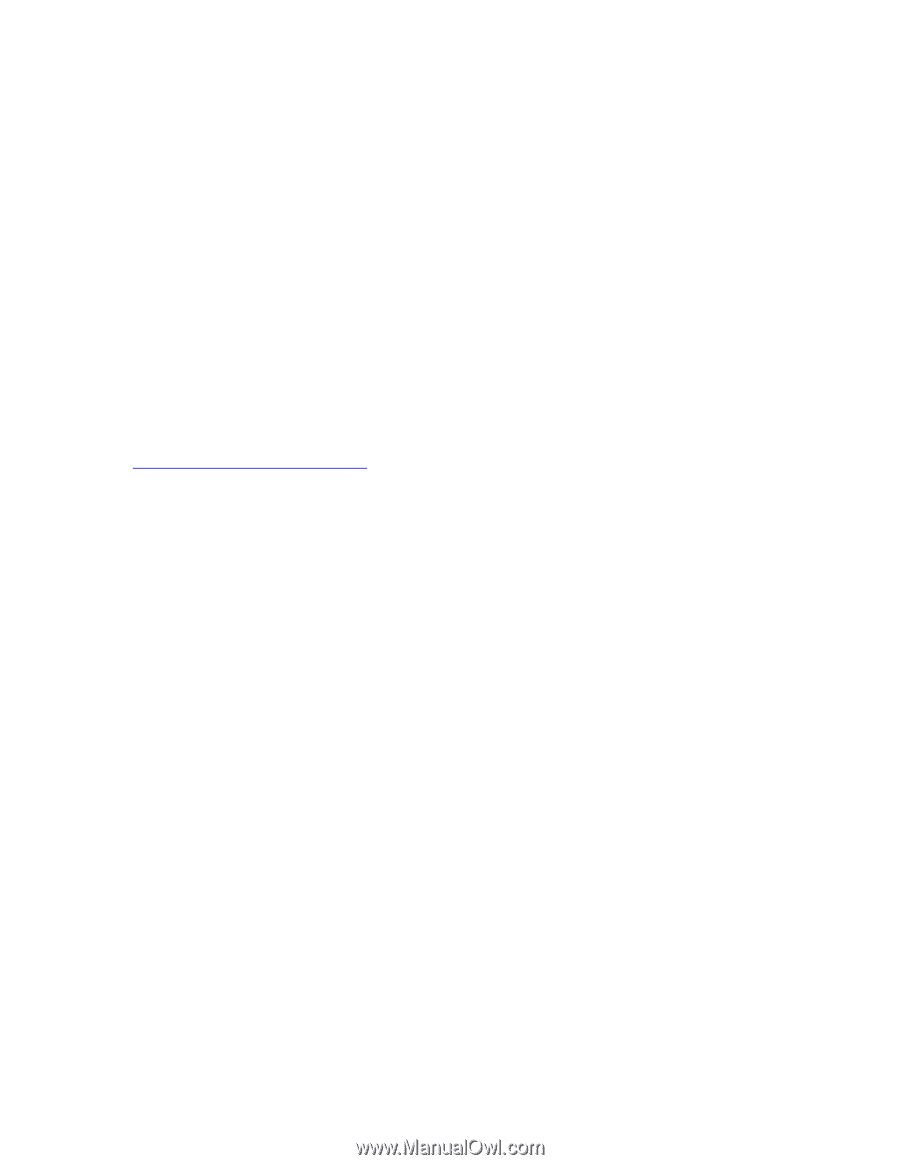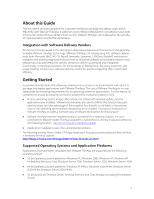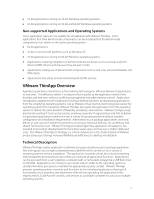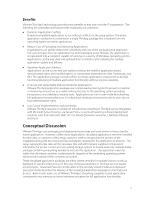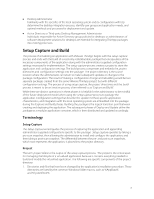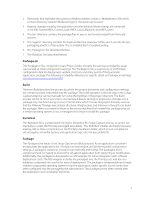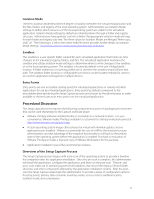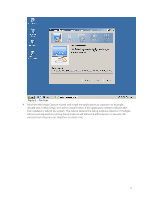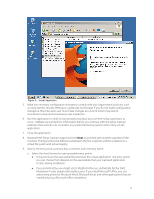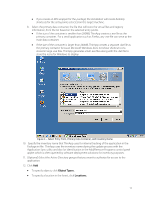VMware THIN4-CL-C Deployment Guide - Page 9
Package.ini, Build, Build.bat, Package - compiler
 |
View all VMware THIN4-CL-C manuals
Add to My Manuals
Save this manual to your list of manuals |
Page 9 highlights
2. Directories that represent the common Windows folders contain a '##Attribute.ini' file which contains Directory Isolation Mode settings for that particular location. 3. Registry changes made by the application and the Isolation Mode settings are contained in .txt files named HKEY_Current_User, HKEY_Local_Machine, and HKEY_Users. 4. The 'bin' directory contains the package files in .exe or .msi format created from the build process. 5. The 'support' directory contains the Capture Machine Overview.txt file, which records the prepackaging specifics of the system. This is a helpful file for troubleshooting. 6. The 'Package.ini' file (described below) 7. The 'Build.bat' file (described below) Package.ini The 'Package.ini' file, contained in every Project folder, contains the settings recorded by setup capture and all other configuration settings. The 'Package.ini' file is a repository of all ThinApp configuration data for deployment, update, shortcuts, and entry points of that particular application package. The following is a helpful reference for specific detail on Packager.ini settings: http://www.vmware.com/info?id=765 Build The term Build describes the process by which the project directories and configuration settings are compressed and embedded into the package. The build operation is the last step in the Setup Capture wizard or can be manually run using the build.bat in the project directory. The Build process can be re-run at any time to incorporate different settings or application changes into a package. Any machine having access to the file share which houses the project directory and can find the VMware ThinApp executables vftool.exe, vfregtool.exe, and tlink.exe in the path can build the package. There is no need to return to the source machine that created the package or be on a similar operating system or use a management console to build the package. Build.bat The 'Build.bat' file is a simple batch file that is utilized by the Setup Capture process or can be run manually to create the ThinApp packaged executable. The 'Build.bat' initiates the build process by making calls to three components in the ThinApp installation folder, which in turn compiles the virtual registry, virtual file system, and application logic into the executable file. Package The Package is the result of the Setup Capture and Build process. As an application container it encapsulates the application, the ThinApp run-time engine, and all the required configuration settings. A package is created in a ready to run read-only .exe format. The packaged .exe is compressed and encrypted to protect the virtualized application from tampering or modification. Additionally, the package can be placed in an MSI wrapper for native integration with software deployment tools. The MSI wrapper includes the packaged .exe, the Thinreg tool, and the .msi database condensed into one file for ease of deployment. The package is transportable and simply requires a supported operating system to run the application, unless specific access control has been configured into the package by the administrator. The package is most often named after the application, such as Mozilla Firefox.Exe. 9