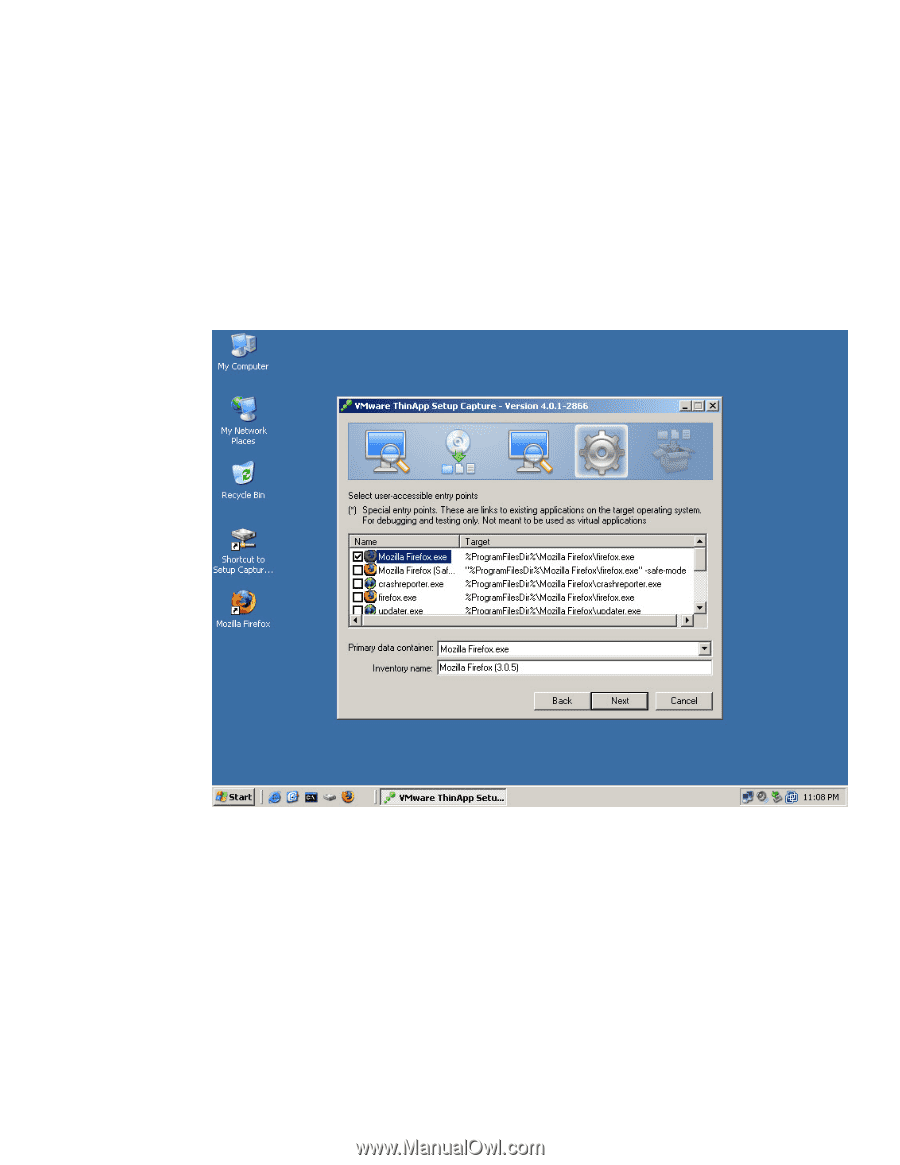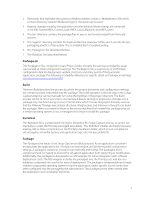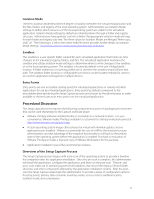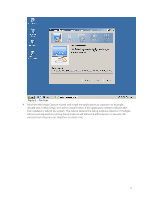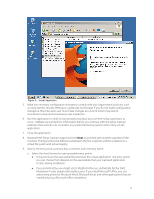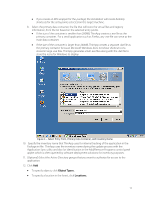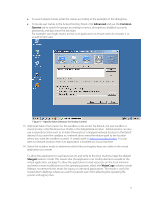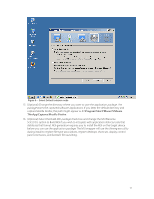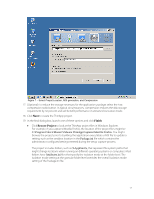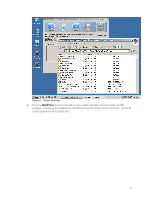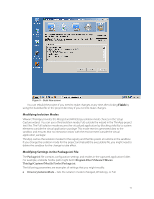VMware THIN4-CL-C Deployment Guide - Page 14
Object Types., Locations.
 |
View all VMware THIN4-CL-C manuals
Add to My Manuals
Save this manual to your list of manuals |
Page 14 highlights
If you create an MSI wrapper for the package, the installation will create desktop shortcuts for the entry points selected on the target machine. b. Select the primary data container, the file that will store the virtual files and registry information, from the list based on the selected entry points. If the size of the container is smaller than 200MB, ThinApp creates a .exe file as the primary container. For a small application such as Firefox, any .exe file can serve as the main data container. If the size of the container is larger than 200MB, ThinApp creates a separate .dat file as the primary container because Microsoft Windows does not show shortcut icons stored in large .exe files. ThinApp generates small .exe files along with the .dat file to store the icons for Windows to display. Figure 4 - Select Entry Point, Primary Data Container, and Inventory Name 10. Specify the inventory name that ThinApp uses for internal tracking of the application in the Package.ini file. ThinApp uses the inventory name during the update process with the Application Sync utility and also for identification in the Add/Remove Programs control panel applet which is often queried by software deployment solutions for inventory purposes. 11. (Optional) Select the Active Directory groups that you want to authorize for access to the application: 12. Click Add To specify objects, click Object Types. To specify a location in the forest, click Locations. 14