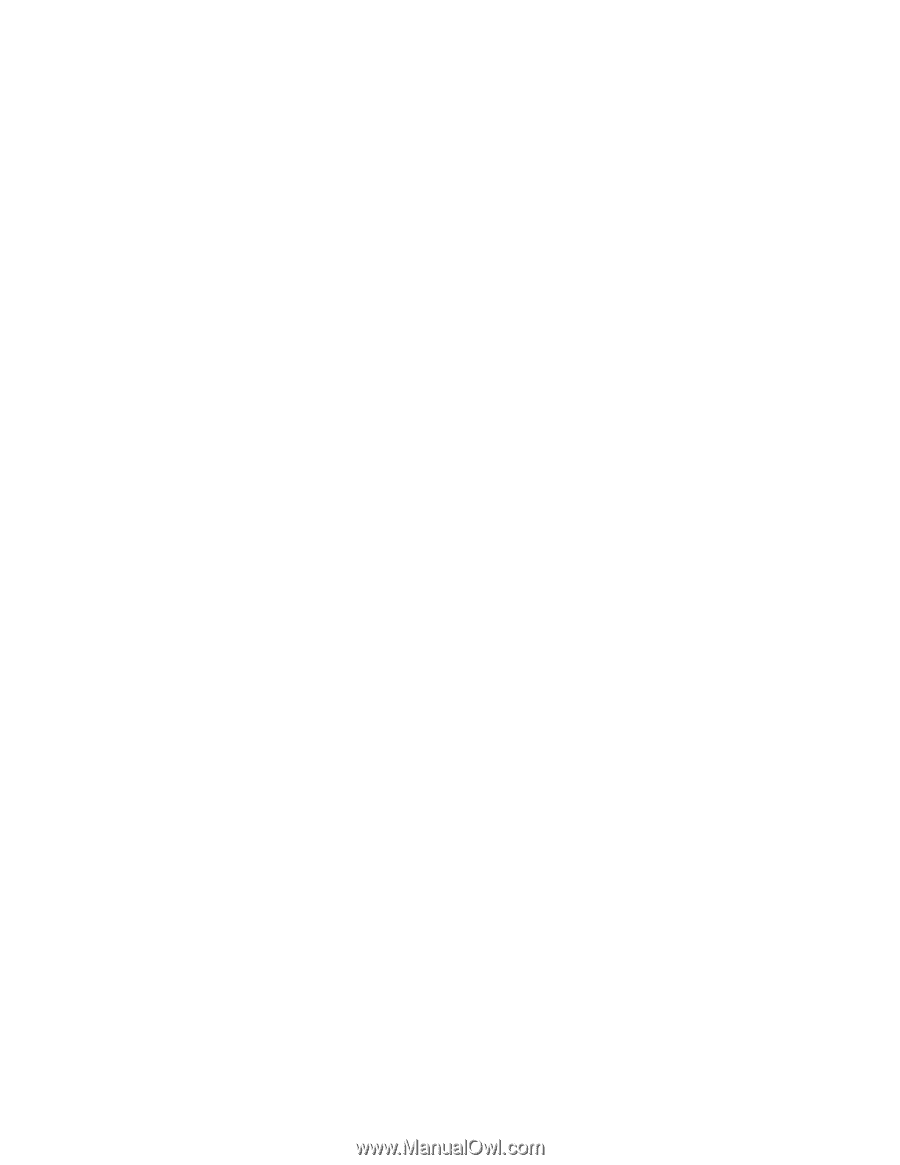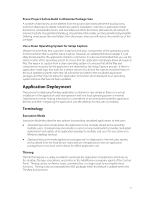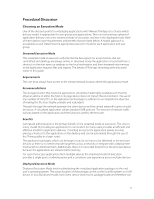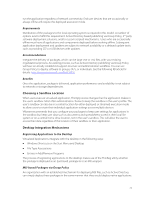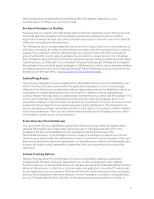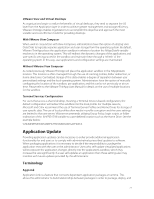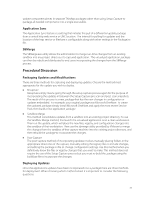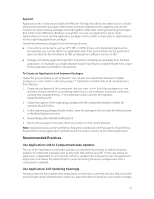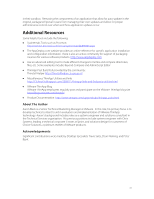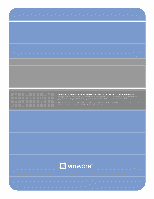VMware THIN4-CL-C Deployment Guide - Page 27
Application Update
 |
View all VMware THIN4-CL-C manuals
Add to My Manuals
Save this manual to your list of manuals |
Page 27 highlights
VMware View and Virtual Desktops As organizations begin to realize the benefits of virtual desktops, they tend to separate the OS layer from the Application layer in order to achieve greater management and storage efficiency. VMware ThinApp enables organizations to accomplish this objective and approach the most scalable and cost-effective model for providing desktops. With VMware View Composer When used in conjunction with View Composer, administrators have the option of utilizing User Data Disks to logically separate application and user storage from the operating system. By default, VMware ThinApp places the application sandbox in whatever location the %AppData% variable resolves to in the operating system. This will redirect the dynamic changes of the applications and user-specific settings stored in the sandbox and maintain these through a 'refresh' of the operating system. In this way, user applications and configuration settings are maintained. Without VMware View Composer As noted previously, VMware ThinApp will place the application sandbox in the %AppData% location. This location is often managed through the use of roaming profiles, folder redirection, or home directories. Centralized storage of this data enables a degree of separation between user personalized settings and the local operating system. Administrators have the option of manually configuring the location of the sandbox, per application, and this can be set previously or at runtime. Please refer to the VMware ThinApp User Manual for details on the use of multiple locations for the sandbox. Terminal Services Configuration For users that access a shared desktop, meaning a Terminal Services based configuration, the default configuration will redirect the sandbox into the local profile. For multiple reasons, Microsoft and Citrix recommend the use of Terminal Server Profiles and Home Drives for storage of user specific data. The use of local profiles often results in profile corruption and the users settings are limited to that one server. VMware recommends utilizing Group Policy, login scripts, or folder redirection of the %APPDATA% variable to a pre-defined location such as the Home Drive. See the example below: %HOMEDRIVE%%HOMEPATH%\WINDOWS\APPDATA Application Update Providing application updates can be necessary to either provide additional application functionality for end users or to comply with administratively prescribed updates to software. When packaging applications it is necessary to decide if the responsibility to package the application rests with the user or the administrator. Users who self-update virtualized applications will incorporate the application changes directly into the applications sandbox, which may increase the size significantly. If a user self-updates an application then those settings also may interfere with future updates provided by the administrator. Terminology AppLink Application Link is a feature that connects dependent application packages at runtime. This allows the administrator to build relationships between packages in order to package, deploy, and 27