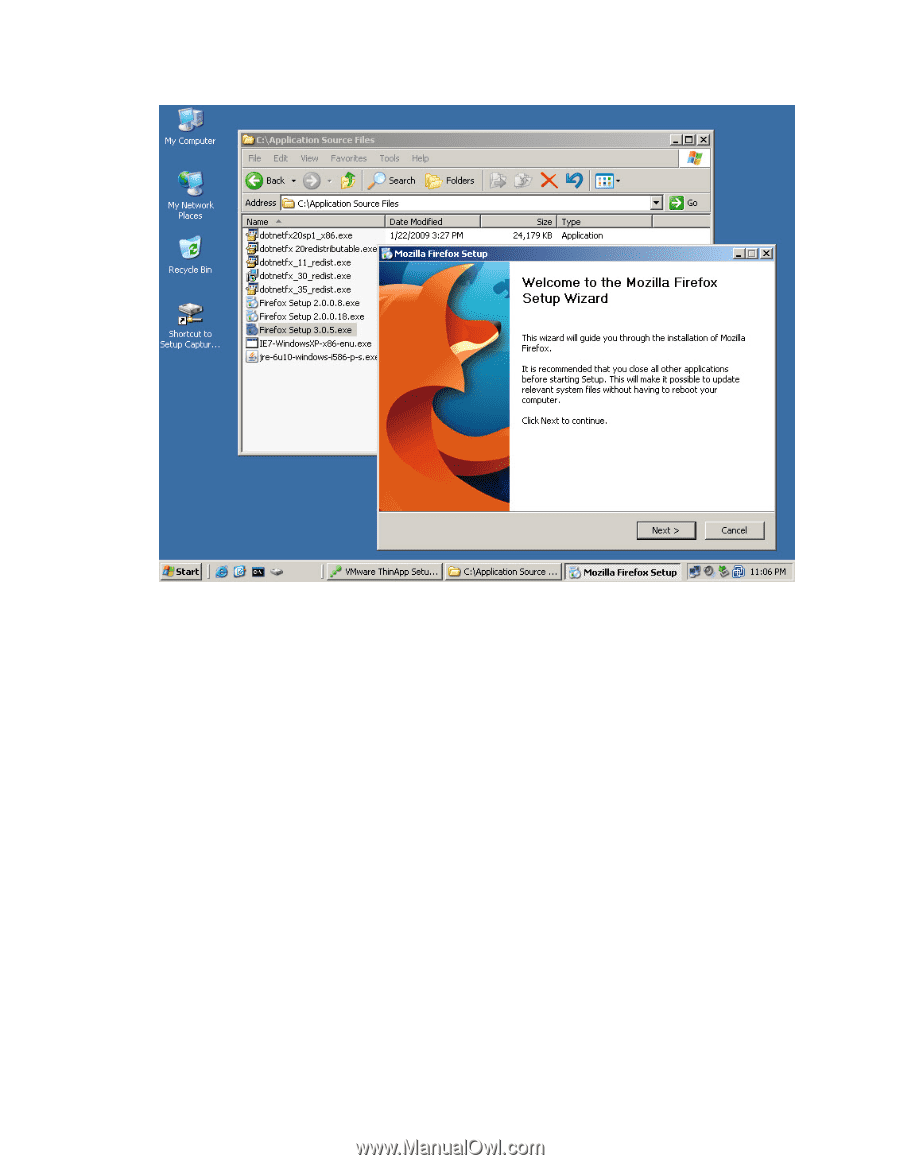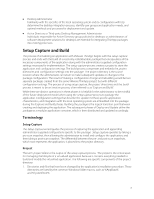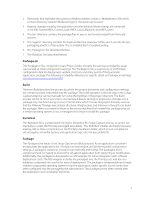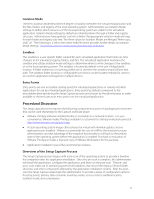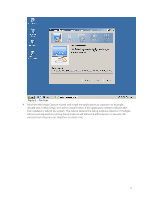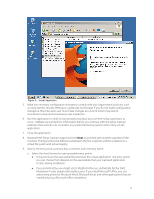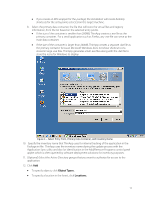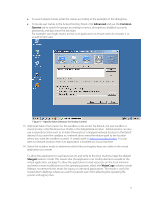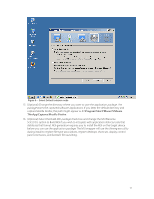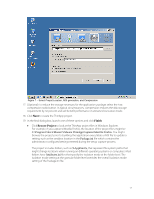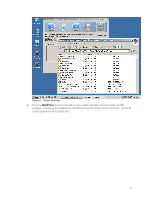VMware THIN4-CL-C Deployment Guide - Page 13
Select the check boxes for user accessible entry points.
 |
View all VMware THIN4-CL-C manuals
Add to My Manuals
Save this manual to your list of manuals |
Page 13 highlights
Figure 3 - Install Application 5. Make any necessary configuration changes to comply with your organization's policies, such as using specific security settings or a particular home page. If you do not make configuration changes at this time, each user must make changes at run-time which may lead to inconsistent setup and unnecessary user interaction. 6. Run the application to verify its functionality and allow any one-time setup operations to occur. Address any prompts for information before you continue with the Setup Capture wizard so that users do not encounter any unintended setup options when they run the application. 7. Close the application. 8. Maximize the Setup Capture wizard and click Next to proceed with another snapshot of the machine. ThinApp stores the differences between the first snapshot and this snapshot in a virtual file system and virtual registry. 9. Specify the entry points, primary data container, and inventory name: a. Select the check boxes for user accessible entry points. Entry points are the executable files that start the virtual application. The entry points you can choose from depend on the executables that your captured application creates during installation. If you install Firefox, you might select Mozilla Firefox.exe and Mozilla Firefox (Safe Mode).exe if users require safe mode access. If you install Microsoft Office, you can select entry points for Microsoft Word, Microsoft Excel, and other applications that are installed during a Microsoft Office installation. 13