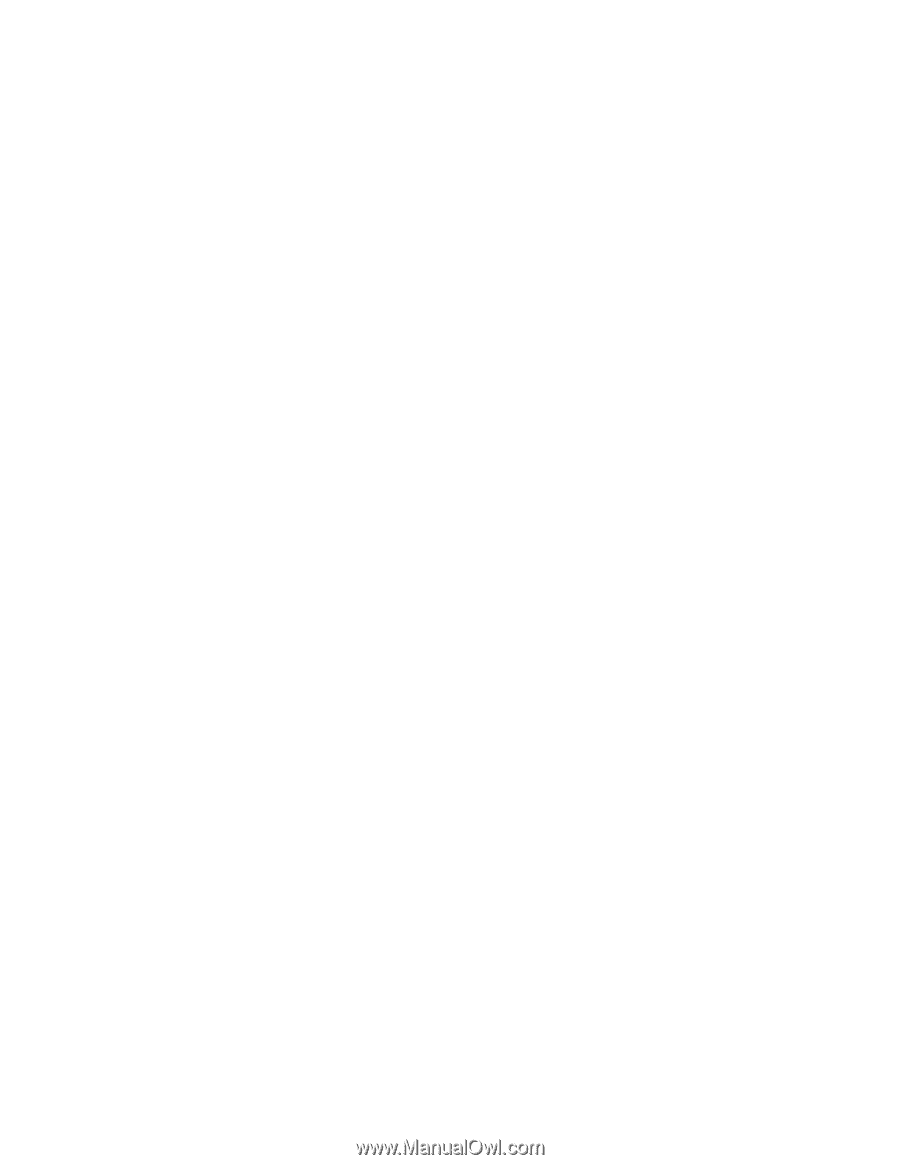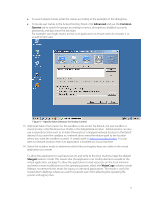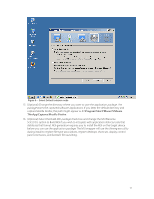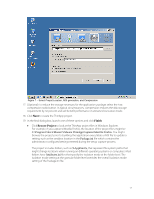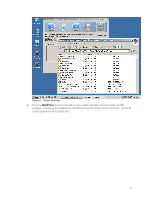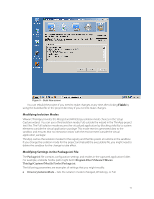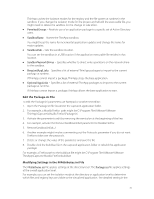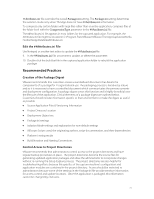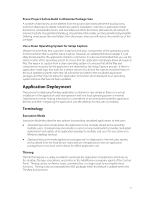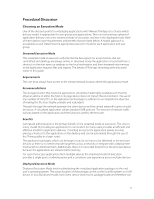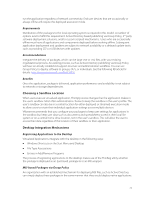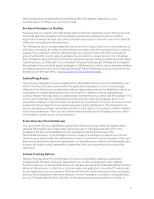VMware THIN4-CL-C Deployment Guide - Page 20
Edit the Package.ini File - d a r e program
 |
View all VMware THIN4-CL-C manuals
Add to My Manuals
Save this manual to your list of manuals |
Page 20 highlights
ThinApp caches the isolation modes for the registry and the file system at runtime in the sandbox. If you change the isolation mode for the project and rebuild the executable file, you might need to delete the sandbox for the change to take effect. PermittedGroups - Restricts use of an application package to a specific set of Active Directory users. SandboxName - Names the ThinApp sandbox. You might keep the name for incremental application updates and change the name for major updates. SandboxPath - Sets the sandbox location. You can set the sandbox in a USB location if the application executable file resides in that location. SandboxNetworkDrives - Specifies whether to direct write operations on the network share to the sandbox. RequiredAppLinks - Specifies a list of external ThinApp packages to import to the current package at runtime. If ThinApp cannot import a package, ThinApp stops the base application. OptionalAppLinks - Specifies a list of external ThinApp packages to import to the current package at runtime. If ThinApp cannot import a package, ThinApp allows the base application to start. Edit the Package.ini File To edit the Package.ini parameters use Notepad or another text editor: 1. Open the Package.ini file located in the captured application folder. 2. For example, a Mozilla Firefox path might be C:\Program Files\VMware\VMware ThinApp\Captures\Mozilla Firefox\Package.ini. 3. Activate the parameter to edit by removing the semicolon at the beginning of the line. 4. For example, activate the RemoveSandboxOnExit parameter for Mozilla Firefox: 5. RemoveSandboxOnExit=1 6. Another example might involve commenting out the Protocols parameter if you do not want Firefox to take over the protocols. 7. Delete or change the value of the parameter and save the file. 8. Double click the build.bat file in the captured application folder to rebuild the application package. For example, a Firefox path to the build.bat file might be C:\Program Files\VMware\VMware ThinApp\Captures\Mozilla Firefox\build.bat. Modifying Settings in the ##Attributes.ini File The ##Attributes.ini file applies settings at the directory level. The Package.ini file applies settings at the overall application level. For example, you can set the isolation mode at the directory or application level to determine which files and registry keys are visible to the virtualized application. The detailed setting in the 20