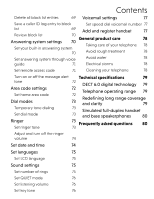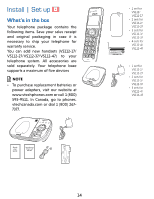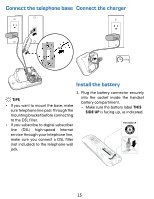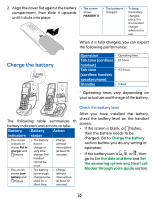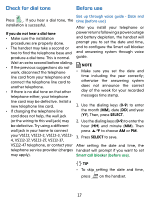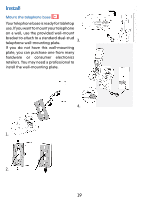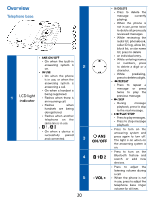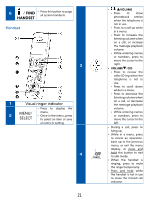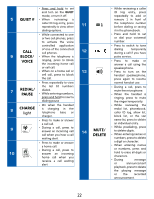Vtech VS112-17 User Manual - Page 18
MENU/SELECT, NOTES, Answering, Voice guide
 |
View all Vtech VS112-17 manuals
Add to My Manuals
Save this manual to your list of manuals |
Page 18 highlights
Set up through voice guide - Smart call time. blocker (before use) After the date and time setting is done or skipped, the handset will prompt if Set up through voice guide - Answering system (before use) you want to set Smart call blocker. Press After the Smart call blocker setting is done MENU/SELECT to start the Smart call or skipped, the handset will then prompt blocker setup via voice guide. if you want to set up the answering system. Press MENU/SELECT to start the This feature is an easy and alternative way answering system setup via voice guide. for you to do the basic setup of Smart call blocker. You can follow the voice guide • To skip the set up, press . to set your telephone system to allow or You can record your own announcement, to screen all incoming home calls, or to set the number of rings, and set the screen home calls that do not display a message alert tone. phone number. 1. Press MENU/SELECT on the handset You hear a voice prompt "Hello! This (for VS112) in idle mode. voice guide will assist you with the basic 2. Press p/q to highlight Answering setup of Smart call blocker..." sys, then press MENU/SELECT. Set up your Smart call blocker feature by 3. Press p/q to highlight Voice guide, inputting the designated numbers, as then press MENU/SELECT. You hear instructed in the voice guide. a voice prompt, "This voice guide will • Press 1 if you want to screen home assist you with the basic setup of your calls with telephone numbers that are answering system." not saved in your directory, allow list or star name list; or 4. Set up your answering system by • Press 2 if you do not want to screen inputting designated numbers, as calls, and want to allow all incoming instructed in the voice guide. calls to get through. NOTES • You can press on the telephone base to quit the voice guide at any • The screening feature of Smart call time. blocker is applicable to home calls only. All incoming cell calls will get through and ring. If you want to block a cell call, add the number to the block list. See Block List. • You can press on the telephone base to quit the voice guide at any 18