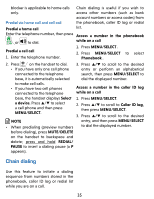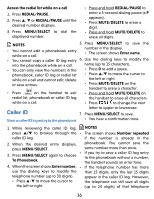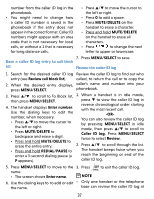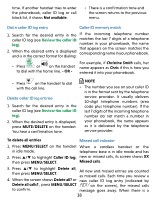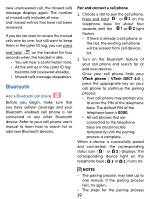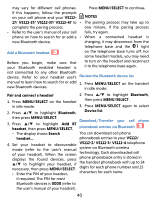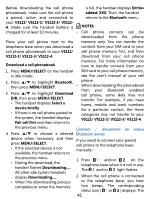Vtech VS112-17 User Manual - Page 36
Caller ID
 |
View all Vtech VS112-17 manuals
Add to My Manuals
Save this manual to your list of manuals |
Page 36 highlights
Access the redial list while on a call 1. Press REDIAL/PAUSE. 2. Press p, q or REDIAL/PAUSE until the desired number displays. 3. Press MENU/SELECT to dial the displayed number. • Press and hold REDIAL/PAUSE to enter a 3-second dialing pause (a P appears). • Press MUTE/DELETE to erase a digit. • Press and hold MUTE/DELETE to erase all digits. NOTES 5. Press MENU/SELECT to save the number in the display. • You cannot edit a phonebook entry • The screen shows Enter name. while on a call. • You cannot copy a caller ID log entry 6. Use the dialing keys to modify the into the phonebook while on a call. name (up to 15 characters). • You can only view the numbers in the • Press 0 to add a space. phonebook, caller ID log or redial list • Press p/q to move the cursor to while on a call and cannot edit, delete the left or right. or save entries. • Press MUTE/DELETE on the handset to erase a character. • Press on the handset to exit • Press and hold MUTE/DELETE on redial list, phonebook or caller ID log the handset to erase all characters. while on a call. • Press to change the next letter to upper or lowercase. Caller ID 7. Press MENU/SELECT to save. Save a caller ID log entry to the phonebook • You hear a confirmation tone. 1. While reviewing the caller ID log, NOTES press p/q to browse through the • The screen shows Number repeated caller ID log. if the number is already in the 2. When the desired entry displays, phonebook. You cannot save the press MENU/SELECT. same number more than once. 3. Press MENU/SELECT again to choose To Phonebook. • If you try to save a caller ID log entry to the phonebook without a number, the handset sounds an error tone. 4. When the screen shows Enter number, • If the telephone number has more use the dialing keys to modify the telephone number (up to 30 digits). than 15 digits, only the last 15 digits appear in the caller ID log. However, • Press p/q to move the cursor to the telephone can still save all digits the left or right. (up to 24 digits) of that telephone 36