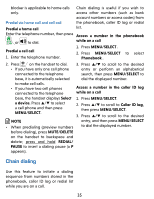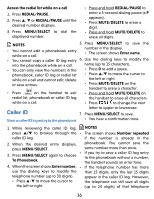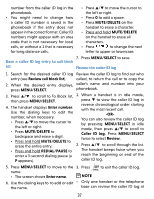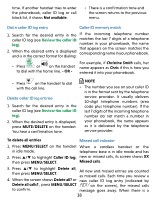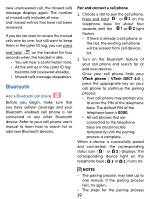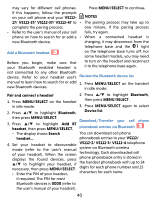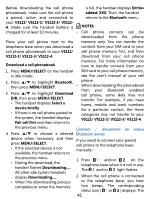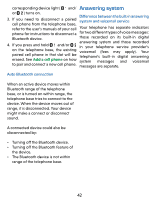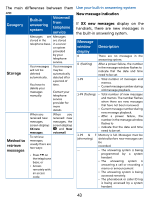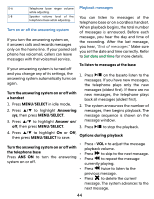Vtech VS112-17 User Manual - Page 39
Bluetooth
 |
View all Vtech VS112-17 manuals
Add to My Manuals
Save this manual to your list of manuals |
Page 39 highlights
new unanswered call, the missed calls message displays again. The number of missed calls includes all new and missed entries that have not been reviewed. If you do not want to review the missed calls one by one, but still want to keep them in the caller ID log, you can press and hold on the handset for four seconds when the handset is idle. • You will hear a confirmation tone. • All the entries in the caller ID log become old (reviewed already). • Missed calls message disappears. Bluetooth Add a Bluetooth cell phone Before you begin, make sure that you have cellular coverage and your Bluetooth enabled cell phone is not connected to any other Bluetooth device. Refer to your cell phone user's manual to learn how to search for or add new Bluetooth devices. Pair and connect a cell phone 1. Choose a slot to pair the cell phone. Press and hold or on the telephone base for about four seconds until the or light flashes. • If there is already a cell phone in the slot, the existing cell phone will be erased from cell devices list. 2. Turn on the Bluetooth feature of your cell phone and search for or add new devices. Once your cell phone finds your VTech phone ( VTech DECT 6.0 ), press the appropriate key on your cell phone to continue the pairing process. • Your cell phone may prompt you to enter the PIN of the telephone base. The default PIN of the telephone base is 0000. • All cell phones that are connected to the telephone base are disconnected temporarily until the pairing process is complete. When a device is successfully paired and connected, the corresponding status icon ( or ) displays. The corresponding device light on the telephone base ( or ) turns on. NOTES • The pairing process may take up to one minute. If the pairing process fails, try again. • The steps for the pairing process 39