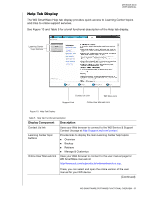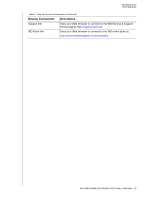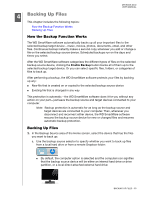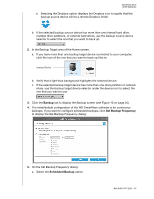Western Digital WDBLWE0080JCH User Manual - Page 41
Advanced View, Apply Changes, Enable Backup, Back Up Now
 |
View all Western Digital WDBLWE0080JCH manuals
Add to My Manuals
Save this manual to your list of manuals |
Page 41 highlights
MY BOOK DUO USER MANUAL b. Click Advanced View to open the backup by categories selection box and verify that the check boxes for all six categories are selected: c. Select any cleared check boxes and then click Apply Changes to create a custom backup plan and refresh the content gauges. d. Click Enable Backup to begin backing up all categories of files on the backup source device, at the specified backup frequency, and skip to step 11 on page 40. Note: If you configured a scheduled backup at step 5 on page 34, the WD SmartWare software adds a backup schedule reminder button to the Backup screen: Clicking the reminder button displays the Scheduled Backup Status dialog that shows the date and time of your next scheduled backup, the last backup that might have been missed, and the last completed backup: Click Back Up Now if you want to bypass the schedule and run the backup now. BACKING UP FILES - 36