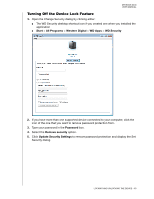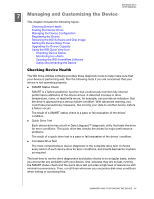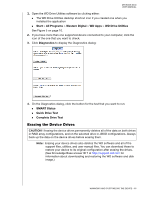Western Digital WDBLWE0080JCH User Manual - Page 63
Using the WD Security, WD Drive Utilities, or WD SmartWare software
 |
View all Western Digital WDBLWE0080JCH manuals
Add to My Manuals
Save this manual to your list of manuals |
Page 63 highlights
Using the WD Drive Unlock utility: MY BOOK DUO USER MANUAL 3. To erase your device drives: Using the WD Security, WD Drive Utilities, or WD SmartWare software: a. Read the warning about erasing all of the data on the device drives. b. Select the I understand check box to indicate that you accept the risk and activate the Erase Drive or Drive Erase button. c. Click Erase Drive or Drive Erase. d. When the drive erase completes, click OK or Exit to close the drive is erased message: For WD Security and WD Drive Utilities: For WD SmartWare: Using the WD Drive Unlock utility: MANAGING AND CUSTOMIZING THE DEVICE - 58

MY BOOK DUO
USER MANUAL
MANAGING AND CUSTOMIZING THE DEVICE
– 58
±
Using the WD Drive Unlock utility:
3.
To erase your device drives:
±
Using the WD Security, WD Drive Utilities, or WD SmartWare software:
a.
Read the warning about erasing all of the data on the device drives.
b.
Select the
I understand
check box to indicate that you accept the risk and
activate the
Erase Drive
or
Drive Erase
button.
c.
Click
Erase Drive
or
Drive Erase
.
d.
When the drive erase completes, click
OK
or
Exit
to close the drive is erased
message:
±
For WD Security and WD Drive Utilities:
±
For WD SmartWare:
±
Using the WD Drive Unlock utility: