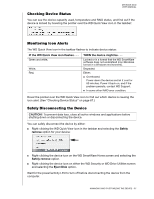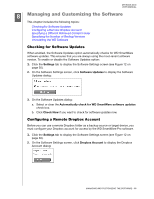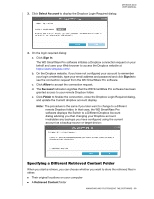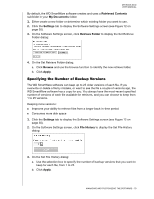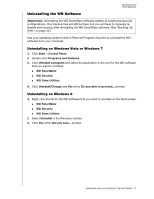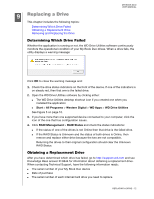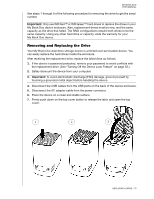Western Digital WDBLWE0080JCH User Manual - Page 73
Managing and Customizing the Software, Checking for Software Updates
 |
View all Western Digital WDBLWE0080JCH manuals
Add to My Manuals
Save this manual to your list of manuals |
Page 73 highlights
MY BOOK DUO USER MANUAL 18 Managing and Customizing the Software This chapter includes the following topics: Checking for Software Updates Configuring a Remote Dropbox Account Specifying a Different Retrieved Content Folder Specifying the Number of Backup Versions Uninstalling the WD Software Checking for Software Updates When enabled, the Software Updates option automatically checks for WD SmartWare software updates. This ensures that you are always using the most-recent software version. To enable or disable the Software Updates option: 1. Click the Settings tab to display the Software Settings screen (see Figure 12 on page 30). 2. On the Software Settings screen, click Software Updates to display the Software Updates dialog: 3. On the Software Updates dialog: a. Select or clear the Automatically check for WD SmartWare software updates check box. b. Click Check Now if you want to check for software updates now. Configuring a Remote Dropbox Account Before you can use a remote Dropbox folder as a backup source or target device, you must configure your Dropbox account for access by the WD SmartWare Pro software. 1. Click the Settings tab to display the Software Settings screen (see Figure 12 on page 30). 2. On the Software Settings screen, click Dropbox Account to display the Dropbox Account dialog: MANAGING AND CUSTOMIZING THE SOFTWARE - 68