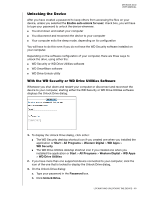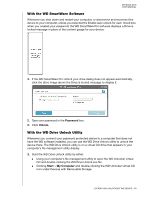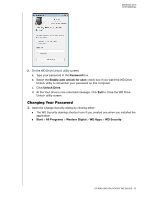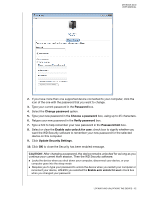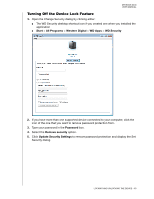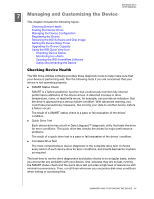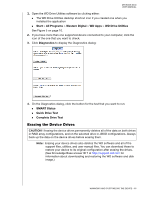Western Digital WDBLWE0080JCH User Manual - Page 59
Managing and Customizing the Device, Checking Device Health
 |
View all Western Digital WDBLWE0080JCH manuals
Add to My Manuals
Save this manual to your list of manuals |
Page 59 highlights
MY BOOK DUO USER MANUAL 17 Managing and Customizing the Device This chapter includes the following topics: Checking Device Health Erasing the Device Drives Managing the Device Configuration Registering the Device Restoring the WD Software and Disk Image Setting the Device Sleep Timer Upgrading the Device Capacity Using the WD Quick View Icon Checking Device Status Monitoring Icon Alerts Opening the WD SmartWare Software Safely Disconnecting the Device Checking Device Health The WD Drive Utilities software provides three diagnostic tools to help make sure that your device is performing well. Run the following tests if you are concerned that your device is not operating properly: SMART Status Check SMART is a failure-prediction function that continuously monitors key internal performance attributes of the device drives. A detected increase in drive temperature, noise, or read/write errors, for example, can provide an indication that the drive is approaching a serious failure condition. With advanced warning, you could take precautionary measures, like moving your data to another device, before a failure occurs. The result of a SMART status check is a pass or fail evaluation of the drives' condition. Quick Drive Test Each device drive has a built-in Data Lifeguard™ diagnostic utility that tests the drive for error conditions. The quick drive test checks the drives for major performance problems. The result of a quick drive test is a pass or fail evaluation of the drives' condition. Complete Drive Test The most comprehensive device diagnostic is the complete drive test. It checks every sector of each device drive for error conditions, and inserts bad sector markers as required. The best time to run the drive diagnostics and status checks is on a regular basis, before you encounter any problems with your device. And, because they are so fast, running the SMART status check and the quick drive test provides a high level of assurance with minimal inconvenience. Then, run all three whenever you encounter disk error conditions when writing or accessing files. MANAGING AND CUSTOMIZING THE DEVICE - 54