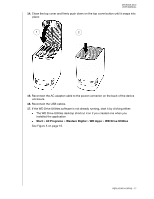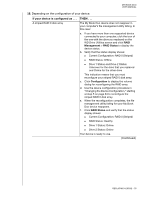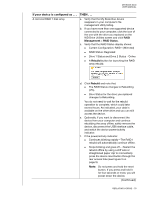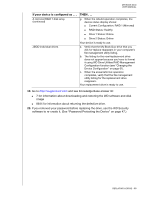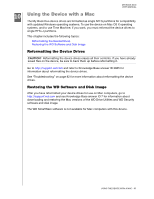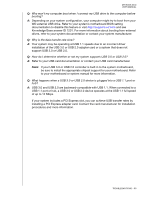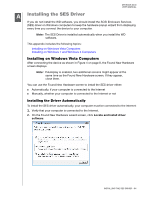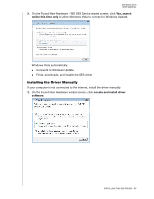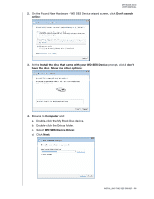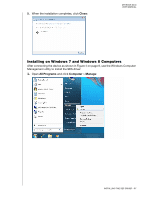Western Digital WDBLWE0080JCH User Manual - Page 87
Troubleshooting, Installing, Partitioning, and Formatting the Drive, Frequently Asked Questions
 |
View all Western Digital WDBLWE0080JCH manuals
Add to My Manuals
Save this manual to your list of manuals |
Page 87 highlights
111 Troubleshooting MY BOOK DUO USER MANUAL This chapter includes the following topics: Installing, Partitioning, and Formatting the Drive Frequently Asked Questions If you have problems installing or using this product, refer to this troubleshooting section or visit our support website at http://support.wd.com and search our knowledge base for more help. Installing, Partitioning, and Formatting the Drive How to Recover from a "Password Mismatch" error condition after replacing drive Recover from "Insufficient Capacity" or "Not Supported" error conditions after installing a used drive as a replacement Recover from an "Unknown" configuration error after installing mismatched drives Partition, and format a WD drive on Windows (8, 7, Vista) and Mac OS X Convert a Mac OS X GPT partition to an NTFS partition in Windows 7 or Vista Download software, utilities, firmware updates, and drivers for WD products (from the Downloads Library) Format a WD external hard drive in FAT32* (to use Windows or Mac OS X) Answer ID 11439 11440 11441 3865 3647 1425 291 *The FAT32 file system has a maximum individual file size of 4 GB and cannot create partitions larger than 32 GB in Windows. To create partitions larger than 32 GB in FAT32 when reformatting the drive, download the External USB/FireWire FAT32 Formatting Utility from http://support.wd.com/product/download. Windows users can avoid these size limitation by formatting the drive to NTFS using either the Windows Disk Management utility or similar third-party software. For further details, see: Answer ID 291 at http://support.wd.com Article IDs 314463 and # 184006 at support.microsoft.com The appropriate third-party software documentation or support organization Frequently Asked Questions Q: Why is the drive not recognized under My Computer or on the computer desktop? A: If your system has a USB 3.0 or USB 2.0 PCI adapter card, be sure that its drivers are installed before connecting your WD USB 3.0 external storage product. The drive is not recognized correctly unless USB 3.0 or USB 2.0 root hub and host controller drivers are installed. Contact the adapter card manufacturer for installation procedures. TROUBLESHOOTING - 82